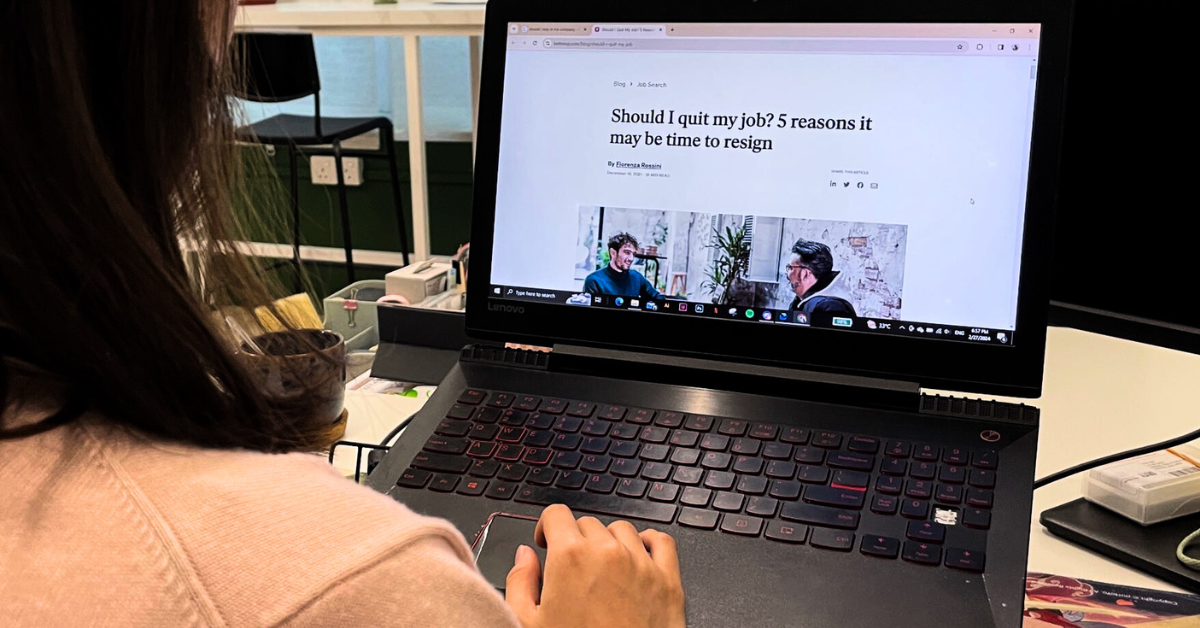The first image which comes to one’s mind when they think of Photo-Editing is a powerful desktop running a complicated editing software. Even to scratch the surface of the software requires you to go through tens of tutorials and it takes weeks to produce results of your liking.
Forget the Desktop
What if you did not require all the features of the complicated software and just needed some fundamental yet smart intuitive tools to edit your vacation photos ?
Even better, what if you did not even require your desktop and could edit your photos on a tablet while you were on vacation ? The answer to your needs might just lie in iPhoto for iOS.
Photo Editing on a Mobile Device
I tried out iPhoto for iOS on the new iPad Air.
Boasting the A7 Chip and a 64 Bit Architecture, the iPad although a tablet is as powerful as a regular desktop. What I experienced was an amazingly simple software with an intuitive touch control and smooth seamless graphics.
While iPhoto lacks some advanced features like panorama stitching and HDR (high dynamic range), the smart controls for fundamental features like Exposure and Color blew me away completely. Following are the 7 features of iPhoto 2.0 which made it stand out among st the myriad of photo editing soft wares available on app stores.
Also read: New iPhone, likely to be called iPhone 6, expected to be launched in September
#1 Touch Based Interface
When it comes to editing photos, a multi-touch based interface reigns supreme over a pointing device like a mouse and even a stylus.

Multi-touch is essential when it comes to zooming in photos, rotating, cropping and applying effects brushes. A mouse is rigid when compared to a touch gesture and while a stylus is slightly better, it cannot replace direct screen touching.
#2 Intuitive Interface

I cannot praise the interface of iPhoto 2.0 enough. Thanks to the mobile interface and clever design, all the thousands of drop down menus which confuse users are missing. Instead are clear, precise buttons on top and bottom and a help button which clearly explains what they do.
For a person who has no experience with photo editing, an interface like iPhoto has will get him/her started in no time. There are no complicated controls like Curves, Levels which only Advanced users want but confuse regular users.
#3 Intelligent Exposure Mode

Regular users do know know what Shadow or Highlights are. If you are faced with an overblown whites of clouds or dim shadows of a corridor, a regular exposure button will be of little help. This is where the Exposure tool of iPhoto succeeds detecting automatically shadows or highlights allowing the user to only tweak the exposure of the shadow or highlight.

#4 Intelligent Color Mode
Similar to the Exposure mode, the Color mode intelligently can detect Blue Skies or Greenery allowing the user to tweak them individually.
While using an advanced software like Photoshop, only an advanced user will know while color slider to adjust to make the skies look bluer or the greenery more green or increase the warmth of a stone building.
In the image above, when I placed my finger on the portion of the screen with the sky, it automatically brings up the “Blue Skies” control option where I can make the skies a more intense blue as well as tweak the saturation. Similarly when I touch the stone monument, it brings up the “Warmth” control option where I can tweak the yellows to make the stone looks warmer or cooler.
#5 Brushes with Touch Control
Anyone who has used the Dodge and Burn Tool in Photoshop knows how frustrating it can using it with a mouse.
Brush tools and touch interfaces are a match made in heaven. Skipping the advanced features of brushes like size, opacity and strength of effect, iPhoto makes brushes simple to use.
Users can choose an effect like Darken, Lighten, Saturate, Desaturate and simply paint on the area of the screen where they want the feature to be applied. The Lighten Effect is particularly useful in bringing out darkened facial features resulting from an over bright background.
#6 Effects with Strength Control
At some point, there will be a comparison between the ever popular photo app Instagram and iPhoto. When it comes to the question of which one is actually better, I have to go with iPhoto when it comes to filters and here is why.

Although I accept that Instagram has a myriad collection of interesting looking filter, you literally have no control over them. If you want to tone down the effect of a filter or intensify it, there is no control that allows you to do it.

iPhoto on the other hand exactly allows you to do it. Not only are the filters useful specially the Drama and Black n White with the option to add extra grain, you can control how much of an effect you really want. While using a particular filter like the Vintage Effect above, touching the screen lets you control the strength of an effect. Sliding your finger upwards intensifies the effect while sliding down makes it milder.
What we want in the Future..

While the current version of iPhoto is a well designed and useful app for photo-editing, several features which would make this software a perfect 10/10 are missing. Some of them are:
1) Panorama Stitching. This is a feature which actually utilizes the powerful A7 chip and extremely useful when you do not own a wide angle lens.
2) High Dynamic Range (HDR). Another feature which can potentially use the computing power of the iPad Air. This is when you take three images of the same scene but with different exposures to increase the Dynamic Range of the final image.
3) Application of Multiple Effects. I could not manage to find a straight-forward way of applying several effects on the same image. One way is to save the picture, open it up again and apply a different effect rather than a straightforward way.
4) Editing of RAW Images. Another feature I could not get to work was editing of 16 Bit RAW files. RAW files contain more information specially in exposure information and serious photographers prefer them over JPEG. It would be useful if future versions of iPhoto allow the direct editing of RAW files.
Also read: This ultra-beautiful, picturesque video was taken entirely by an iPhone