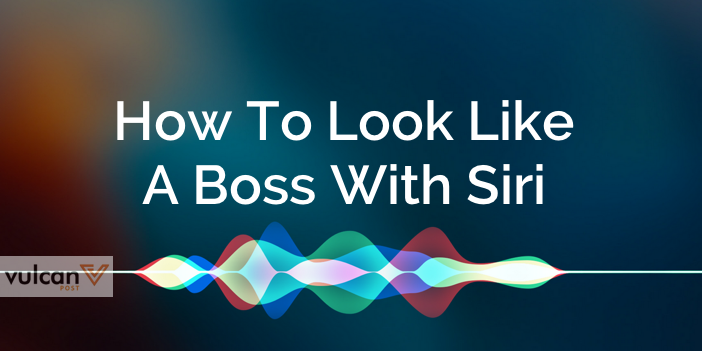Siri is the poor underdog in the Apple game. It holds so much potential, yet issues with pronunciation and phrasing can really get in the way of getting Siri to do exactly what it should. Actually making use of Siri can not only increase your productivity, but make you look like a real boss in front of people you want to impress.
Here are the top 10 things you can say to Siri that will slide those cool guy shades right up your smug face.
1. “Text My Boss I’m On My Way”
Tell Siri about your relationships, such as “Bob’s my uncle”, or “Sarah is my assistant”. It will then pair a contact with that label. Telling Siri the who’s who in your contact list will help you unlock many other actions, which will streamline your use of Siri.
For example, you’ll be able to say “call my wife” or “text my assistant to cancel my meetings” to trigger specific actions — this ensures that Siri gets tricky names right, and you won’t have to explain which Sarah you are referring to.
2.“Take a Selfie”
Sometimes you want to capture a moment, but flicking through the apps on your iPhone to get the camera app open can be so troublesome. Simply try telling Siri to “take a selfie”, and the camera app will pop open, allowing you to snap a quick picture.
The only problem with this is that the camera app doesn’t necessarily open up with the front-facing camera.
3. “Set A Twenty Minute Timer”
Let’s say you’re cooking up a storm, but your hands are filthy and you really need to set a timer for that chicken you just shoved into the oven. You can wake Siri up with “Hey Siri”, and simply tell her to “Set a twenty minute timer”. The result is instantaneous, and a timer will be set without you having to touch your iPhone.
4. “What Song Is This?”
We’ve all used apps like Shazam or Soundhound to figure out what song we’re actually listening to. But thanks to Siri, we don’t actually need an app for that anymore. Just ask Siri: “what song is this?” and Siri will tell you the tune. Way to impress your hipster friends.
5. “Read Me My Last Message”
If you have your hands tied, get Siri to read your messages to you like a personal assistant would. Just ask Siri to “read me my last message”, and she will read your most recent text message out loud. You can even dictate a quick response back by asking her to “reply with __”.
6. “Remind Me To Call My Wife When I Leave Work”
Set reminders for yourself by asking for specific things like, “Remind me tomorrow at 7:30am to bring my charger to work.”
To do so, first make sure that Location Services are enabled for Reminders under Settings > Privacy > Location Services. Then, add the locations you need to your contacts. Tell Siri “[Contact] is my home”. Repeat for work, school or any other frequent location. Now Siri will be able to set reminders for when you leave or arrive somewhere. For example, tell Siri “Remind me to call John when I leave work” to have the reminder go off when you’re done with your day.
This one’s a real cherry on the proverbial sundae. I mean, imagine receiving a notification the moment you step into work, and just telling your co-workers: “Oh, it’s just my Siri reminder.”
7. “Remind Me About This”
Thanks to the new iOS 9, Siri has a new trick up her sleeve. Let’s say you’re looking at something important, like a website, email, or a note. You can ask Siri to “remind me about this.” She will then scan the page for all the relevant info and set a reminder for you.
8. “Find Email With My New Schedule”
Another great thing Siri can do for you is save time when looking for an email or note. If you make full use of the Apple Mail app, you can ask Siri to “Find email with my new schedule”, “Find email with Flight itinerary in the subject line”, or even ask Siri to search for emails from certain contacts, like “Find the latest email from my boss” — which is possible if you followed step 1 right.
If you’re an obsessive note-taker, then you can also ask Siri to search your notes in a similar way.
9. “Tweet: I Can’t Wait For Friday To Come.”
If you’ve got an extreme case of FOMO, Siri can even help you manage your social media accounts. Posting on Twitter or Facebook can be made easier, by ensuring that you’re logged into the accounts in your iPhone settings. Then, simply say “Post to Twitter/Facebook”. Siri will then ask what you want to say, and you can dictate your post directly.
If you’re interested in looking through Twitter, you can use Siri to conduct a search as well. Just tell Siri: “Search Twitter for ___”, and ask for a specific subject or person. For example, “Search Twitter for GE2015”, or “Search Twitter for NEA”. Way to look totally on the ball.
10. “Look For The Selfies I Took In Bali In June”
If you’re trying to show your friends some vacation pictures, or you have the perfect picture to act as a conversation segue, digging through your camera roll might take ages. Instead, ask Siri to show you pictures based on location, date, and even types of pictures, like selfies, panoramas, or even screenshots. Go right ahead and colour your friends impressed.
BONUS: Shut Siri Up
If you want to play around with Siri, but can’t stand having Siri speak out to you while you’re in public, you can now shut Siri up in the iOS 9 settings. Go to Settings > General > Siri > Voice Feedback > Control with Ring Switch. This will make Siri beep when summoned (unless you’re on silent mode), but it will keep its replies to text.
Now you really have no reason not to use Siri.
Also Read: Can Search App OOLOO Trump Siri, Cortana, And Google Now? We Put It To The Test.