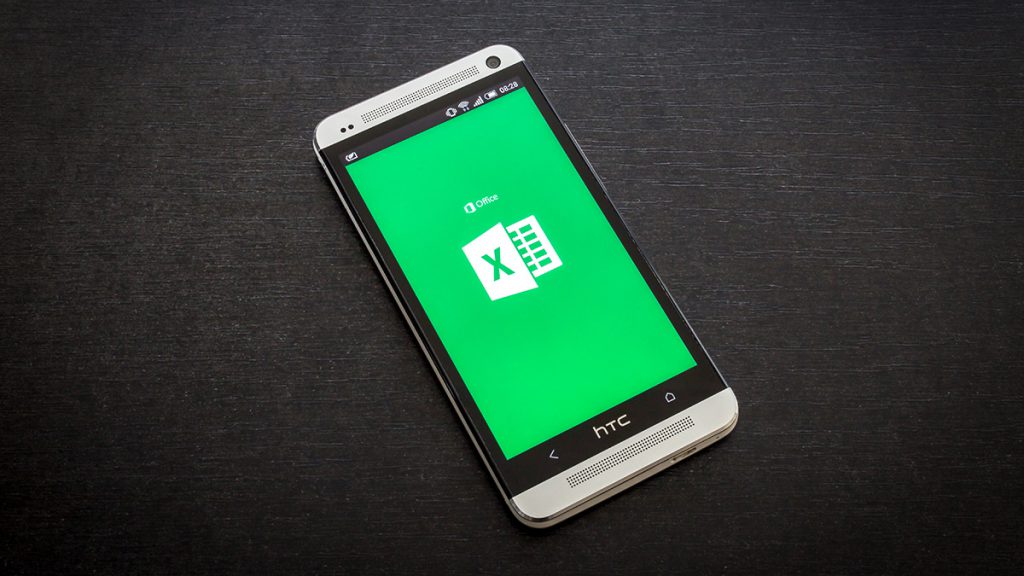As a student or working professional, almost all of us use Microsoft Excel in some way or another. Sometimes we may also be wasting too much time trying to format those excel spreadsheets.
So in the spirit of helping you to work a bit faster and a bit more efficiently, here’s a list of the best Excel shortcuts that we have handpicked for you. Do note that this is not the full list, but in our opinion, includes some of the most used Excel shortcuts, so you should probably bookmark this page.
F2 : Edit selected cell
F9 : Calculates all worksheets
F11 : New chart
ALT : Access the ribbon for formulas
ALT + = : Automatically SUM() selected
ALT + Enter : Start a new line in the same cell
ALT + o-c-a : Auto size columns
PG + UP/PG+DOWN : Go to next/previous worksheet
CTRL + ` : Display Formulas
CTRL + Backspace : Show active cell
CTRL + Shift + # : Change Date format with day, month and year.
CTRL + K : To insert Hyperlink.
CTRL+ Shift + $ : Applies the currency format to the selected cells.
CTRL + Shift + & : Applies border to cells
CTRL + B : Bold
CTRL + I : Italics
CTRL + U : Underline
CTRL + Shift + ~ : General style number
CTRL + Shift + $ : Currency style number
CTRL + Shift + % : Percentage style Number
CTRL + Shift + ^ : Scientific notation style
CTRL + Shift + # : Date style
CTRL + Shift + @ : Time Style
CTRL + Shift +! : Number Style
CTRL + F12 : Open
CTRL + Spacebar : Select the entire column
CTRL + [ : Select all cells directly referenced by formulas in the selection
CTRL + A : Select All
CTRL + Shift + J : List Constants
CTRL + D : Copy equation down
CTRL + F : Find
CTRL + H : Find&Replace
CTRL + Right arrow : Move right
CTRL + Left arrow : Move left
CTRL + Up arrow : Move up
CTRL + Down arrow : Move down
CTRL + Enter : Same data in multiple cells
Shift + Spacebar : Select the entire row
Shift + F3 : Find Previous
CTRL + Alt + V : Paste Special
Shift + Space : Selects the entire row, not column.
Are there any other Excel Shortcuts that we missed out? Do let us know in the comments below!
Also Read: Don’t Pay For Word, Microsoft Office 2016 For Mac Is Free For Download Now