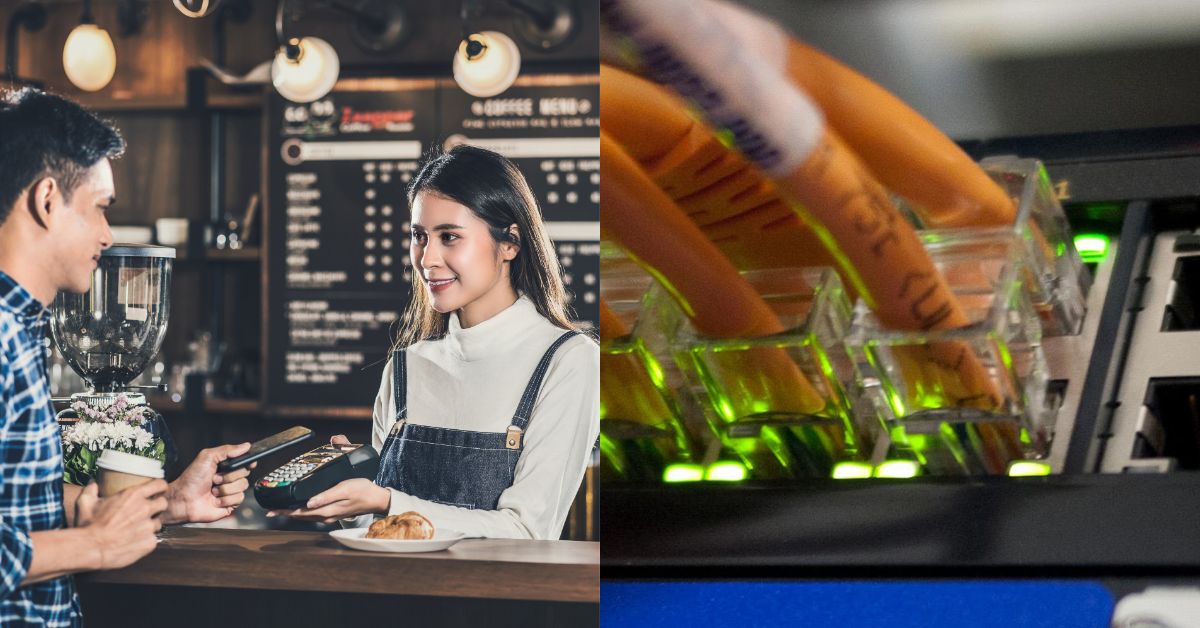Ever since Huawei lost access to Google Mobile Services (GMS) last year, every new phone launch of theirs has come with the question “Will I still be able to use all my favourite apps?”
It’s a legitimate concern, considering that the now-unavailable Google Play Store is the gateway to all the apps for Android phones. The Chinese tech giant, however, has been working hard to come up with a solution, both in the form of their own AppGallery and alternative methods that take advantage of Android’s open-source nature.
And with the release of the P40 Pro+ upon us, we thought that it would be a good time to check in on the current state of things.
AppGallery

Firstly, let’s take a look at the AppGallery. In a previous video we mentioned that Huawei has been consistently adding frequently-used apps to its catalogue, covering categories such as banking (UOB), navigation (Waze), news (The Straits Times) and shopping (Lazada).
Since then, they’ve managed to get more big names to come on board as well, such as DBS/POSB, Standard Chartered, Foodpanda and LINE, to name a few. We could write an entire article on what’s been added, but the gist is that Huawei have built a pretty strong foundation when it comes to local apps.
Despite the considerable progress, however, there are still going to be certain apps that you won’t be able to find on the AppGallery, and that’s where the alternative methods come in.
Phone Clone

The easiest way to get non-AppGallery apps is with Huawei’s own Phone Clone app. The original purpose of this program was to easily transfer your data from an old phone to a new one, but it can also be used to obtain certain apps without going through the Play Store.
So as long as you have another Android phone with the apps you want — an old phone or a friend’s, for example — use Phone Clone. All you have to do is follow the instructions, select the apps you want to transfer, and they’ll be on your new phone in less than a minute.
We managed to get most of our favourite apps through this method, including Facebook, Instagram, WhatsApp, Telegram, and Spotify, which is about 90% of what we use on a daily basis.
PetalSearch

If you don’t have access to another Android phone, your next best bet would be to download your apps via an Android Package Kit (APK). APK’s have traditionally been more of an enthusiast thing that requires a certain degree of tech know-how, but Huawei has yet another app that streamlines the process.
Available on the AppGallery, Petal Search acts like a supplementary app store, generating a list of apps that are available for download directly from or outside the AppGallery. If there are, all you have to do is click “Install -> Download” and they’ll be loaded onto your phone.


Certain apps that require a Google API like Singpass and TraceTogether won’t be obtainable through this method, but considering that we were once again able to get 90% of our apps we’re still going to call it a win for Huawei.
Oh, and if you’re concerned about downloading things off the Internet, don’t worry — Huawei runs a security check before each installation.
Web Shortcuts

The above methods should cover most apps, but what if you really want to use certain Google services like Gmail and YouTube? Well, you could always web shortcuts.
You see, the GMS ban might have stopped Huawei phones from using Google apps, but you can still access their services through the Internet browser. And from there, it’s just a matter of bookmarking it.
To do this, open your browser and go to the website of the app you want. When you’re in, click the settings icon at the top right of the screen, select the “Add to Home Screen” option, and an app-esque shortcut will be…well, added to your home screen.
This actually applies to any page on the Internet, and while it’s not a perfect solution it’s one works surprisingly well. The YouTube website on phones looks pretty much like the YouTube app, and within a few days I didn’t even notice that I was using it through the browser.
“When”, Not “If”

As you can see, there are various ways to get your favourite apps on your post-GMS Huawei phone. I’ll admit that I was a little skeptical when I first heard of these methods, but I have to give credit to Huawei for making it a fairly simple and foolproof process.
And no, you probably won’t be able to find every app that you want at this point, but it’s really more of a “when” than an “if”. I’ve been following the situation ever since the GMS ban came into place, and if Huawei keeps moving at the pace they’ve been at for the past year it won’t be long before they can start giving the Play Store a run for their money.
The important thing is that you can get a majority of your most-used apps right now, so if you’re a fan of Huawei’s phones you really shouldn’t let the lack of GMS stop you from getting one.
The Huawei P40 Pro+ is retailing at S$1,898 at all local telecommunications operators at M1, Singtel and Starhub; Huawei Concept Stores, Huawei online official stores in Lazada and Shopee, as well as authorised retailers such as Best Denki, Challenger, COURTS and Harvey Norman. Visit consumer.huawei.com/sg for more details.
This article was written in collaboration with Huawei.
Feature Image Credit: Vulcan Post