Everything tech these days is about AI this and AI that, and A-I feel like it’s a gimmick at this point. Sometimes, artificial intelligence doesn’t even feel intelligent or intuitive or even impressive.
However, when actually done well, I would be as excited as the next tech bro in line.
So, which is the case with Samung’s latest Galaxy AI features?
To find out, here’s a list of all the new AI tools found on the Galaxy S24 Ultra, and our review of them.
1. Live call translations
One of the coolest new features that Galaxy AI offers is the live translations, particularly for calls.
How it works is that before a call connects or during the call itself, the S24 Ultra user can click on the “call assist” button which then leads to the “live translate” option. But, you first have to set up what language the other speaker is using so the phone knows what to listen for.
It sounds cool and handy, but after trying it a couple of times, I can say that this feature can be a bit (a lot) finnicky.
Perhaps it’s because of my non-mainland Chinese accent (we were doing Chinese to English translations), but there were quite a number of mistranslations that were… shocking, to say the least. They even cussed out the other speaker when all I wanted to do was greet them.
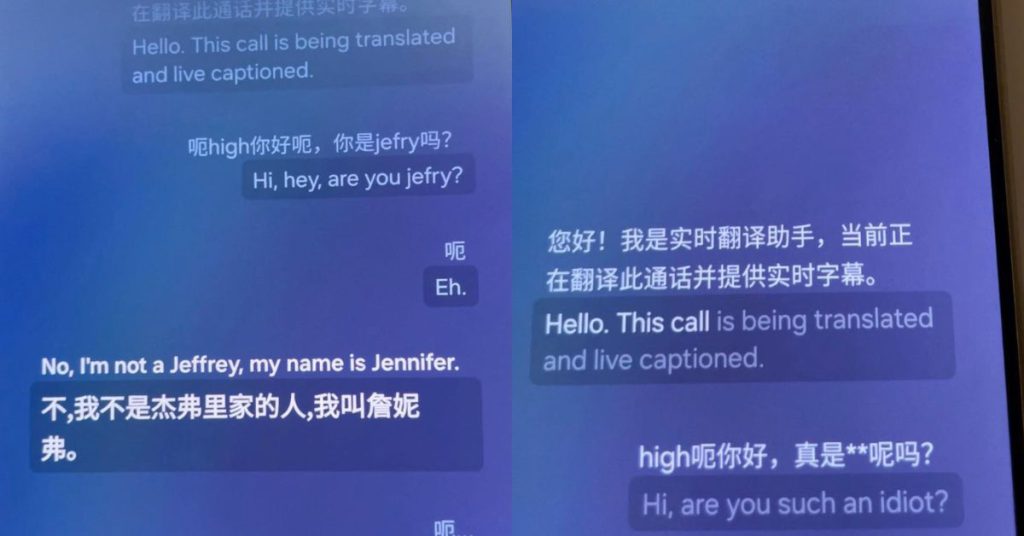
With that in mind, make sure you speak very, very clearly, especially if you’re taking a business call.
Here’s a video illustrating how it works (video is sped up for length):
In a real-world scenario, I wonder if the recipient would just hang up after hearing the robot lady’s announcement, though—I know I would. Moreover, the translations are kind of slow and awkward, as observed in the video.
An issue I found with this feature is that usually, when you’re calling people abroad, you’d typically want to call via free services such as WhatsApp, as your service provider may charge a lot for international calls.
Yet, the live translation feature doesn’t support WhatsApp or third-party calls as of yet.
While that’s a shame, I believe there’s a chance that Samsung may roll this out in the future, considering that third-party apps already support the next feature.
2. Live text translations
While arguably not as sexy as the call translations, the Chat Assist’s live text translations will likely get a lot more use cases.
There are two facets of the live text translations. First, you can translate all the messages in the chat thread to have the original text, then a translated version underneath.
Secondly, you can type out a message in your language in the keyboard, but have it translated in the actual chat box, so when you hit send, it’s in your recipient’s language.
Not all translations are accurate. For example, in the image above, we wrote “does 5PM work?” which translates to “are you working at 5PM” in Chinese. But we tried this phrasing on Google, and they, too, translated it wrongly.
So just make sure to take the translations with a grain of salt and try to write as clearly as possible.
3. Note summarisations and formatting
Moving on to the Note Assist—a fantastic tool for those like me who just latch onto key words during presentations and haphazardly type them into my notes app.
The summarisation tool helps carve out the important points and strings them into actual, proper sentences, which I love.
If you feel like it left out too much detail, there are two adjustment modes to toggle between, which are standard and detailed. I wish you could better fine tune the level of detail, though. For example, perhaps a meter going from detailed to general will be useful.
Aside from summarisations, there’s also the formatting tool, which can turn your notes into meeting minutes or bullet points. It’s not as intuitive as the summarisations, I would say, but can be useful if your notes are already well-articulated.
There is quite a limited maximum length for the formatting feature which can be very bothersome, as you would have to do it multiple times to get everything you need.
4. Voice memo transcriptions and summarisations
Another useful trick in my line of work is the voice transcription in the voice memo app.
Older Samsung phones had supported voice-to-text transcriptions of up to 10 minutes, but now with Galaxy AI, you can transcribe longer recordings; I’ve personally tried recordings over an hour long.
As someone who has tried to upload audio files to platforms like otter.ai, which provides limited free transcriptions, I find immense value in this feature.
My qualm, though, is that the transcription takes pretty long to load. And admittedly, it’s not the most accurate. But it’s definitely a start.
The summary tool is pretty handy too, but only if the accuracy of the original transcription is good—otherwise you’d just get some pretty confusing and irrelevant notes.
I also wish that Samsung would have a live transcription feature in the future where the phone can transcribe whatever a person is saying immediately during the recording, instead of having the transcription be a post-recording thing.
Something else on my wishlist is to be able to record and transcribe phone conversations like how Google Meetings does it.
5. Circle to search function
To access this feature, you need to hold down the home button. I’ve accidentally activated this more than once, but maybe that says more about myself than the feature.
If you’ve already been a frequent Google Lens user, this will be a pretty nice addition as you no longer have to screenshot random things in order to search it up.
You might think that being able to circle a particular object on your screen will make it more specific and thus precise, but once you circle the item, the software just throws a rectangle around the general area, anyway.
6. Image editing suggestions
Editing photos are now easier than ever, especially when it comes to removing shadows and reflections.
We realised that these tools were already supported by older phones such as my colleague’s Samsung Galaxy Z Flip4, though. But perhaps Samsung has just levelled the feature up for the S24 Ultra.
7. Generative fill in photo editor
More than the editing suggestions, I find the generative fill to be more interesting—and fun.
You can now tilt images without cropping it, as the phone can fill in the missing data in the corners.
Aside from that you can move objects within the image itself, and phone will fill in the empty area left behind the object.
It’s not the most precise or detailed. Oftentimes, the generated material can be a bit wonky, or the clipping around the object you’re moving may be fuzzy.
However, it can still be useful, especially for those who don’t know how to use other kinds of editing software and don’t have too-high expectations for the results.
8. Instant slow-mo application to videos
In my opinion, there aren’t that many use cases for this one. But for those who like reliving moments in slow motion, or perhaps want to pin down the perfect scene without endlessly scrubbing between frames of a video, this might be your new best friend.
This feature doesn’t actually turn your video file into a slow-mo video, rather, it just lets you watch the video in slow motion for the above reasons. I’m sure there might be other scenarios to use it (like novelty or amusement), though.
Make the most out of your phone
If you’re going to buy the new Galaxy S24 Ultra, which is priced at RM6,799, I recommend fully exploring the phone’s new AI capabilities to make the most out of the device.
As with most tech, there is a bit of a learning curve for many of these new features, but they honestly can be very useful and convenient in several scenarios.
So, no, I certainly don’t think Galaxy AI is a gimmick at all, but I hope to see more improvements for it down the road.
- Learn more about Samsung Galaxy S24 Ultra here.
- Read other articles we’ve written about Samsung here.