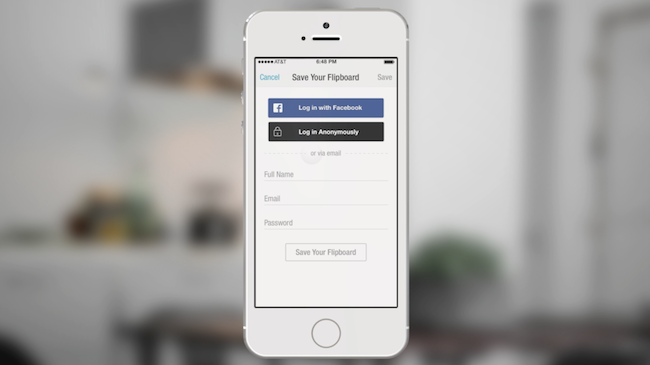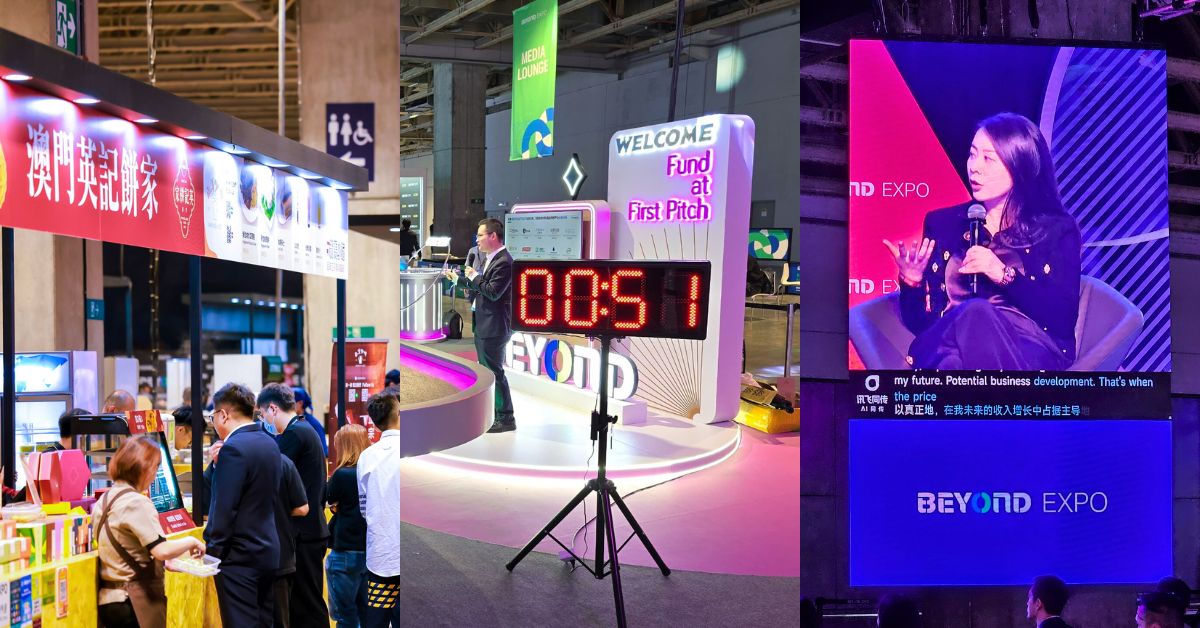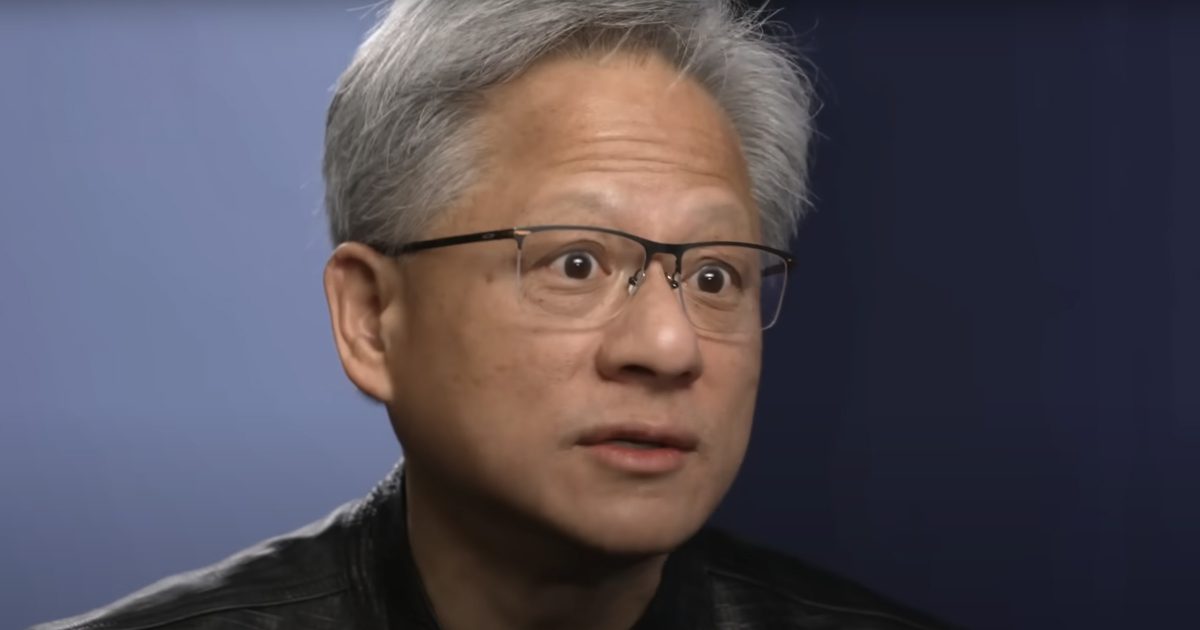We are all too familiar with the blue button – Facebook Login. It helps you sign into apps that you want to use on your phone. It’s great because it’s a fast and easy way to sign into apps, and you don’t have to remember difficult usernames or passwords.
However, people have said that they sometimes don’t like to use Facebook Login, because they don’t know what information the app will get or if it will post back to Facebook. We want people to trust the blue button – and Facebook’s recent announcements put control back in people’s hands.
Here’s how you can control your Facebook Login experience:
Control what you share with an app
With the new version of Facebook Login, you can choose exactly what you share with an app by checking or unchecking categories of information, line-by-line. For example, you could choose to share your birthday with an app, but not your email address.
Previously, you didn’t have the option of editing the information you shared – it was all or nothing – but now you have control.
Control what apps share to Facebook

The new Facebook Login will not let apps post to Facebook without your permission. You have the choice of whether or not you’d like to allow an app to post on your behalf – and if you approve, you can choose which audience sees your post (public, friends, or only me).
“Test Drive” apps with Anonymous Login
Have you ever been interested in checking out an app, but you’re not ready to share info about yourself?enablejsapi=1&html5=1&
Anonymous Login is a new option from Facebook that lets you quickly and easily sign into an app, without sharing any personal information from Facebook. It’s like going undercover! You can decide later if you want to provide additional details about yourself.
Spring Clean your Apps

You may not have updated permissions for many of your apps since the first time you logged in. It’s time for spring cleaning! Visit the newly designed App Control Panel to see a list of the apps you use – you can easily manage specific permissions for each app, and even remove apps you don’t use. [On Facebook, go to Settings > Apps]
Block Pesky Apps
This isn’t a new control, but it’s definitely good to know! You’ve likely received an invite from a friend to play a game or connect with an app on Facebook, but you’re just not that all interested in it. Head over to the Blocking section, where you can easily update your settings to block notifications from certain friends and apps. [On Facebook, go to Settings > Blocking]
Also read: Facebook Singapore: Don’t want your mom to see your profile? Here are some tips.
This article is contributed by Facebook Singapore.