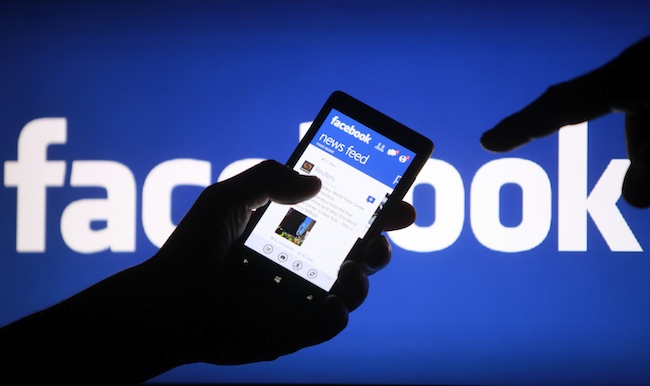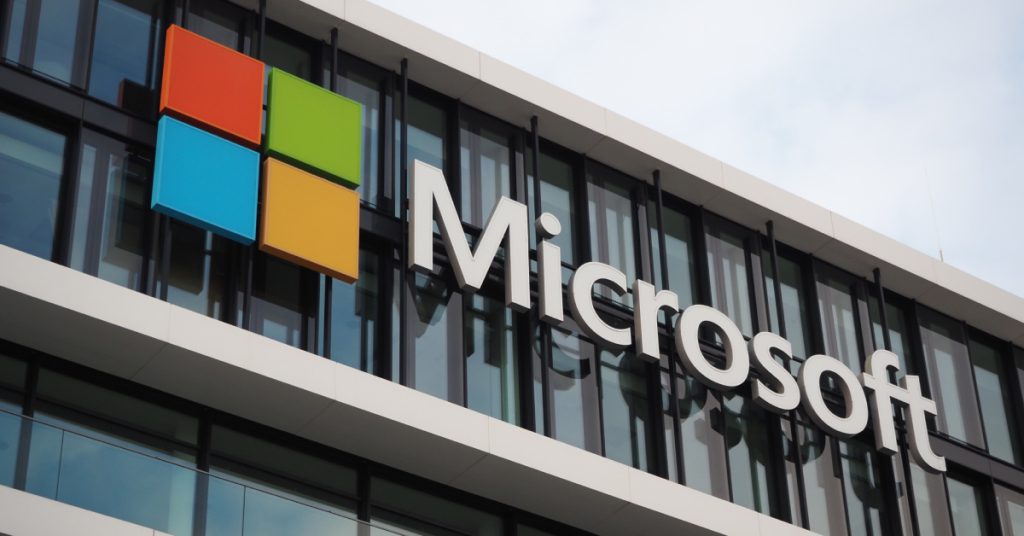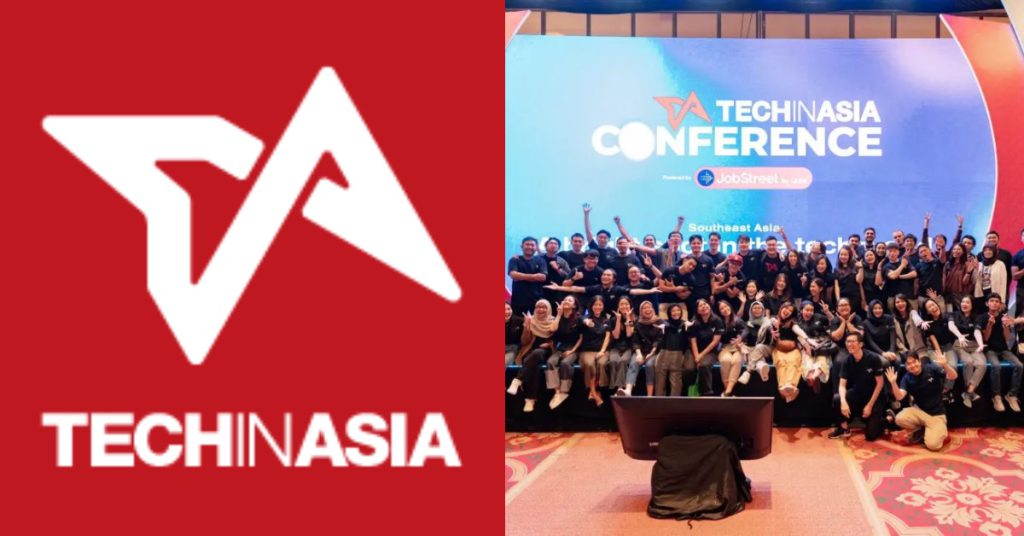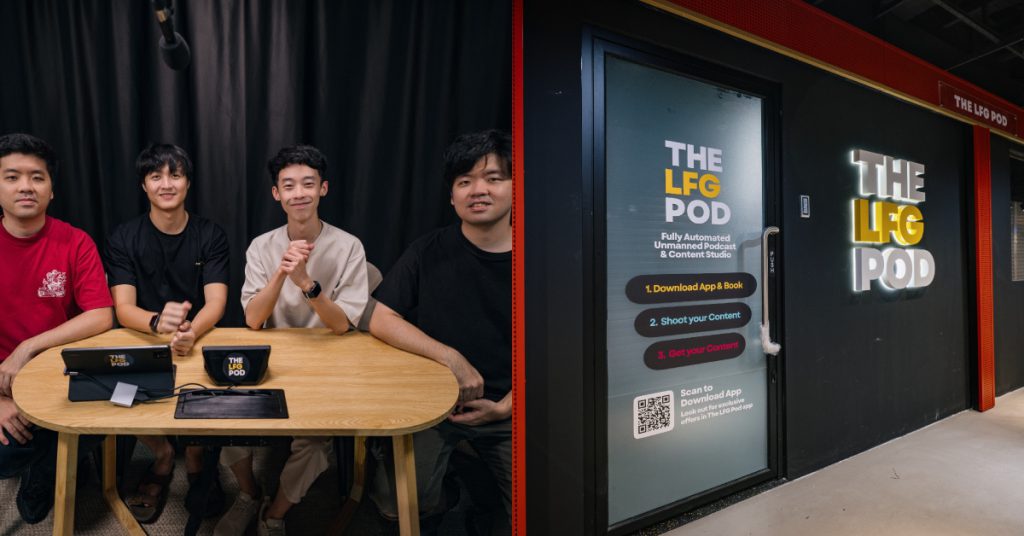We’ve all been there and done that – had a night out with friends, only to wake up the next morning to find embarrassing evidence of last night’s merrymaking plastered all over Facebook. Facebook is a great place to share photos and updates, and more than 350 million photos are uploaded on average every day.
For the 2.2 million Singaporeans logging onto Facebook daily, sharing photos and albums has become one of the many ways they stay connected with family and friends. But not all updates are meant to be seen by every one of your friends.
Presenting the most appropriate profile to each of your Facebook friends is the key to maintaining a curtain of privacy between you and the people you don’t want to share all your information with. The team at Facebook Singapore would like to share some of their favorite tips for sharing the right content with the right people at the right time. Since new functions are always being added on Facebook, it’s good practice to review your privacy settings every few months to ensure that you’re getting the level of conspicuity you want.
Here are some ways to customize your privacy settings on Facebook:
Choose the audience for each of your posts
Not all posts were made to be shared equally. With the audience selector tool, you get to choose who you’re sharing your albums with. Select the drop down menu on the right-hand corner of your album as you are compiling photos, and choose who gets to view them. Options include ‘Friends’, ‘Only Me’ ‘Public’ or ‘Custom’. With the ‘Custom’ option, you can also group your friends (or colleagues, for that matter) in lists, and exclude these lists from viewing specific individual posts.
Only make your posts public if you don’t mind having everyone look at them – that includes friends of your friends, parents, colleagues and even people you don’t personally know. These posts will be picked up by Google and other search engines.
Monitor What Your Friends See on Your Timeline
Use your Activity Log to keep track of everything you’ve done, or have been tagged by others in. You’ll be able to edit visibility on your activities, or adjust the privacy settings. Determine who sees what you are tagged in, even after they have been posted. Under ‘Timeline and Tagging Settings’ you can also find out what others are seeing on your profile, with the ‘View As’ function. It’s a great way to make sure your boss or your mom doesn’t see what you don’t want them to.
You can activate the ‘Timeline Review’ feature through the Settings function in the drop down menu at the top right hand corner of your profile, if you want to review and approve tags before they appear on your timeline. Of course, certain elements of your profile are completely public – such as your profile and cover photos. Before you make your cover image that photo of your kids that you adore, don’t forget that it can be viewed publicly!
Have control over the audience of posts others have tagged you in
If you’re tagged by a friend in a post, you can still remain tagged while limiting your Facebook friends from seeing the update or using the ‘Custom’ option to block only certain groups of friends from seeing it. Alternatively, you can customize your settings to allow only yourself to post on your timeline, which will put you in more complete control of the content that appears on it.
Choose the ads you want to see
Sometimes, privacy isn’t an issue of keeping your posts away from the eyes of others – it’s also about making sure your information isn’t being shared with advertisers.
Facebook gives you control over this in ‘Ads Settings’, where you can opt out of having your social actions paired with ads, by changing it from ‘friends’ to ‘no one’. This means you won’t be named in an ad for something you’ve liked, so your friends won’t see that you’ve liked it. However, this won’t stop you from receiving sponsored posts from pages your friends have liked in your Newsfeed.
If you don’t want to receive certain targeted ads, help Facebook alter the algorithm of ads shown to you by clicking ‘X’ on ads you dislike. It’s manual labor, but will help Facebook recognize your ad preferences.
Remember, you control how social you want your content to be. For more information on Facebook privacy settings visit Facebook Help Centre and Facebook Safety Centre.
This article is contributed by Facebook Singapore.