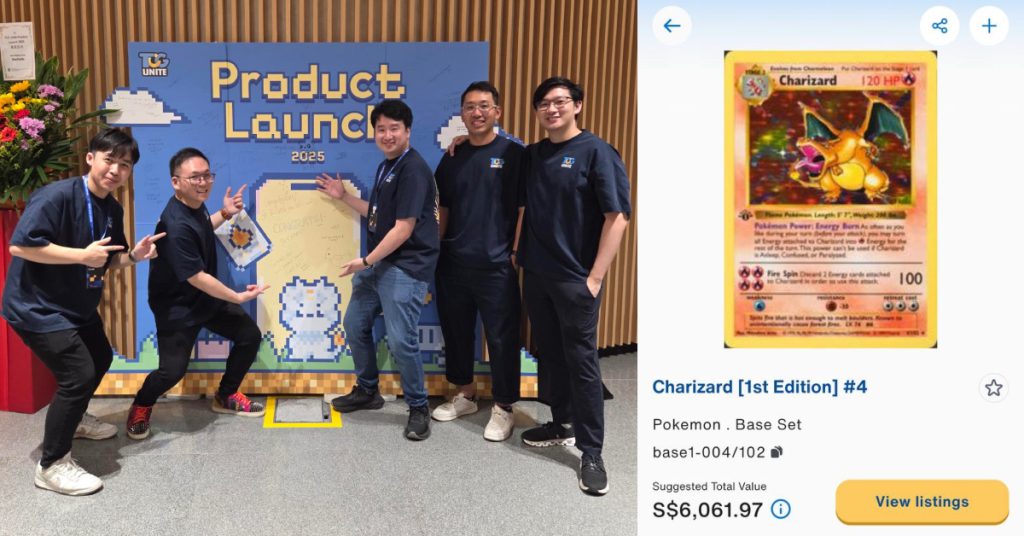Long commutes are generally an inevitable and unenviable aspect of modern life. Look around the next time you’re on a train. The majority of commuters are just staring down at their mobile phones and trying to kill time by checking social media, watching TV series or playing the latest hit mobile game. As they say, time is money and time spent twiddling your thumbs while traveling, is not only an opportunity cost — it probably translates to more time in the office for you. Any delay in train schedules also means you’ll be stuck in the office for longer hours as you make up for the lost time resulting in the late start of your work day. Instead of waiting until you get to the office to start working through your to-do list, here’s an alternative solution: Kick start your work day when you download the Evernote mobile app. With Evernote as your mobile workspace, you can prepare for the day ahead, en route to your physical workplace.
Get more productive on the go with Evernote!
Big meeting in the morning? All of us are guilty of being a little under prepared from time to time or leaving things to the very last minute. Perhaps you received some new updates just an hour before the meeting. But never fear, because Evernote is here. Here’s how you can make the most of your commute – all through the Evernote mobile app:
1. Create an agenda and table of contents.
Make your meetings more productive by preparing an agenda in Evernote on your smartphone during your commute to work. Capture your thoughts – write down notes, and create checklists of points you want to discuss. Tag your note “agenda”, so you can easily refer to it at a later date. You can also create a table of contents listing your different meeting agendas each week, thereby creating an archive for future reference.
 2. Research on the go.
2. Research on the go.
Once you’ve saved your work, it’s only naturally to want to review your note to make sure nothing is missing. So you scroll through the meeting agenda and note, making sure everything is in order… But wait, what’s that at the bottom of the screen? Previous notes from related projects are appearing at the bottom of the screen together with relevant news articles from TechCrunch and Wall Street Journal. Evernote’s augmented intelligence, Context (Premium feature), is surfacing information that might be useful for building up your argument and substantiating that hot button topic of discussion in your meeting. Check out those articles for some additional background information that might be useful for your meeting.
3. Create a mini “wiki”.
With the articles and notes you’ve uncovered from Context, you can now add note links to the meeting agenda, so everyone will be on the same page, when it comes to getting up to speed on relevant past projects. You can also send research articles you’ve found while browsing the web to your Evernote notebook and link to that in your meeting agenda (Note: Evernote has a nifty browser add-on called Web Clipper that you can use to save whole articles into Evernote when you’re on the desktop). If you’re adding images to your notebook, you can also annotate them with the image editor, Skitch. Evernote’s powerful search feature also allows you to search text in images.
4. Start a conversation… within Evernote.
Now here’s where it gets really interesting. Say for example, you need some input from your colleagues. Enter Evernote’s gift to better collaboration: Work Chat. Share your notes and message your coworkers directly in Evernote to get their feedback on your notes. You can even control the various permission settings so they can either only view, or both view and edit your note. If you grant them editing rights, the notes will be automatically updated once they have entered their comments so everyone has the same up-to-date information. This feature works especially well when you’re working with teams in different countries and you need their feedback instantly.
5. Create reminders.
Alright, now that you’re done and armed with meeting materials that incorporates viewpoints from different team members, it’s time to make sure this crazy last minute rush doesn’t happen again. Have a meeting same time same place next week? Set a Reminder so you can review your last meeting agenda before the next big meeting so you can update it accordingly.
For a seamless workflow transcending location and devices
6. Save & Sync.
Now now, you protest, what if I don’t have a mobile data plan? My hands are tied – there’s nothing I can do until I get to the office. And here’s where I introduce you to the beauty of cloud productivity and Evernote. One of the most useful features of Evernote is its ability to sync across different devices. Assuming you have no access to the internet on the go and can only connect to the internet once you reach office, all is still not lost. If you’ve been faithfully working on your meeting agenda during the commute, you can simply access the notes you’ve typed in your mobile app, on your desktop app, once you’ve synced your meeting notes.
7. Show & Tell with Presentation mode.
Aside from a workspace that seamlessly allows you to work both online and offline on various devices, Evernote provides you with one other ace up your sleeve. Step into your meeting feeling confident, because there’s no need to replicate your efforts in PowerPoint. Simply call up Presentation mode (Premium feature) on your laptop, connect to the meeting room projector and wow your boss.
As your colleagues are discussing the various topics, you can add their comments to your existing agenda or notes, and review it again in Presentation mode with the team to make sure everyone is on the same page, before bringing the meeting to a close. Once the meeting is over, you can also share your note so everyone has the same access to the same information walking out the room.
So as you can see, the Evernote mobile app transforms you into a mobile productivity powerhouse, no matter where you are, even if all you have in a cramped train is just a little standing room. To everyone who has ever struggled to work on an awkwardly positioned heavy laptop in the morning: I have a proposition for you: download the Evernote mobile app – it might well change your life.
Hopefully by now you’re furiously thinking through the different ways you can use the Evernote mobile app to help you be more productive on the go. The above example should just be your thinking launch pad – there are 101 things you can do with Evernote while commuting. Always wanted to be a writer, but never had the time? That’s just not going to be a good enough excuse anymore with Evernote as your mobile productivity engine. Oh and this blog post? Typed on the go with Evernote.
This article was written by Angela Cheong, Marketing Manager APAC at Evernote.