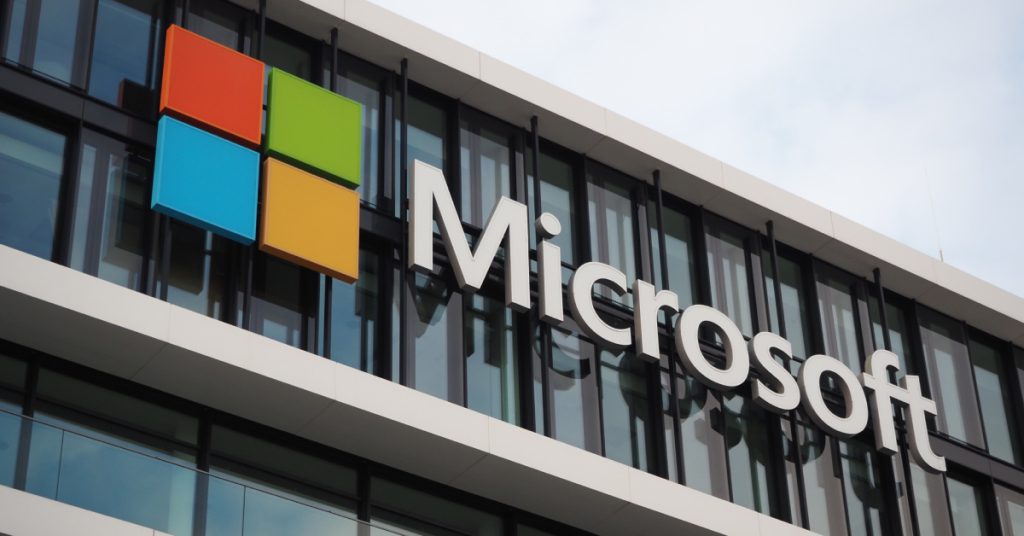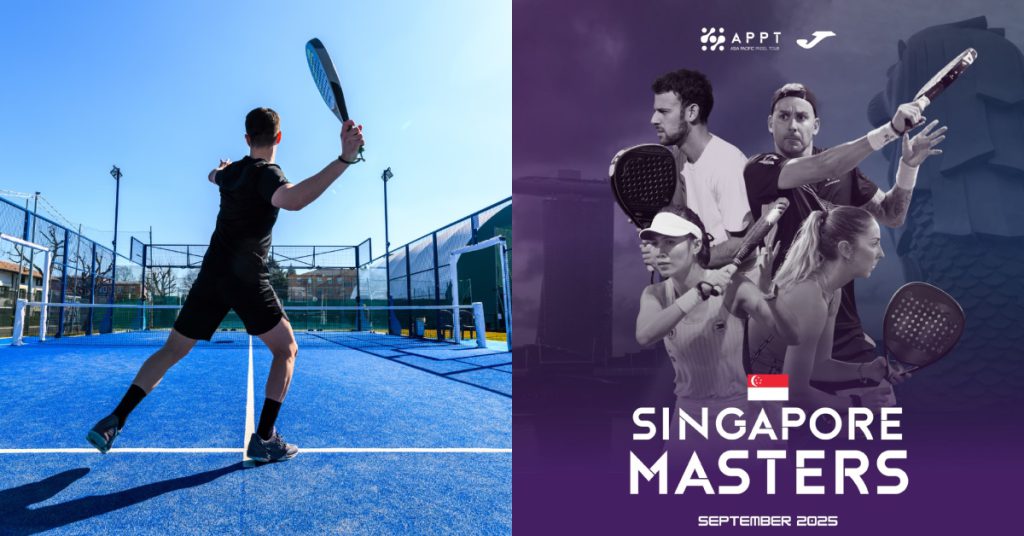This article originally appeared on Vulcan Post.
If you’re like me, then you would know that it is possible for someone to practically live in their email inbox. This is especially so if your work email is linked to your personal Gmail account — in this case, that mess you call an inbox could use some sprucing up.
Here are 8 ways you can spice up your Gmail account to make life that much easier.
1. Undo Send
Simply go to Settings, then Labs, and enable Undo Send. Now you have a few extra seconds after you click Send to retract that email before something potentially painful and embarrassing happens.
2. Canned Responses
If you’re truly lazy with the way you write your emails, or if you find yourself constantly typing similar/repetitive responses, then pre-write them. To do so, go to Settings, then Labs, and enable Canned Responses. This will give you the option to select a pre-written message that you wrote yourself — no one will be able to tell the difference.
3. Keyboard Shortcuts
The best way to look like an absolute boss on Gmail is to master all the keyboard shortcuts you never bothered to remember. And trust me, there are a lot.

Go here for the full list.
4. Stars
Everyone knows that email inboxes can be a huge mess. But it can be easy to arrange everything by making use of the Stars feature in Gmail. One star definitely isn’t enough — try all 12 of them. Under General Settings, you can change your Stars settings to either 1 Star, 4 Stars, or All Stars. This would be a big help when you’re trying to sort out your emails.
Need to differentiate those emails your mum sent from those sent by your boss? Give them different coloured stars and you’ll be able to sort them out in the Starred folder on the left side of the page.
5. Dots And Pluses
The secret of emails is this — full stops and pluses don’t matter. If your email address is johndoe@gmail.com, then emails sent to addresses like john.doe@gmail.com, j.o.h.n.d.o.e@gmail.com, or john+doe@gmail.com will all show up in your inbox anyway.
And why is this important? Because you can make use of this fact to easily sort out your spam: the next time someone asks you to fill in your email address and you know they’re going to send you all sorts of emails, just add a dot or plus sign into your address, and set a filter for that email to either skip the inbox, go to spam, or even be auto-deleted.
Bye bye annoying mailers! We won’t miss you.
6. Preview Panel
If you’d rather look at both your list of emails and the email itself — like the way most mail applications are organised — then set up a Preview Panel for easy viewing. Simply go into Labs once again under Settings, and enable a Preview Panel. When you return to your inbox, Gmail will prompt you to a tab on the right side of your inbox, where you can either set a vertical or horizontal preview panel.
7. Read Receipts
Maybe you sent an email to that one person a week ago, and you’re not sure if they’ve ignored your email or missed it altogether. Well, now you can find out: Gmail only has the read receipts function available on its Inbox app, but you can download external extensions that will help you find out exactly what happened to that email. Boomerang is a great example of one.
8. Send Emails In The Future
Let’s say you have to send an email, but it’s 4am in the morning and you don’t want to seem crazy. Or you just received an email and you don’t want to reply to it right away — all you have to do is program it so that the email you wrote will be sent at a later time.
Boomerang helps you schedule your emails for the future, so that it auto-sends whenever you program it to. Google Calendar can also help you with that, though it only sends you emails, instead of the other way around. Simply select ’email’ as your chosen method of reminder, and decide how long before a specific event you want a reminder.