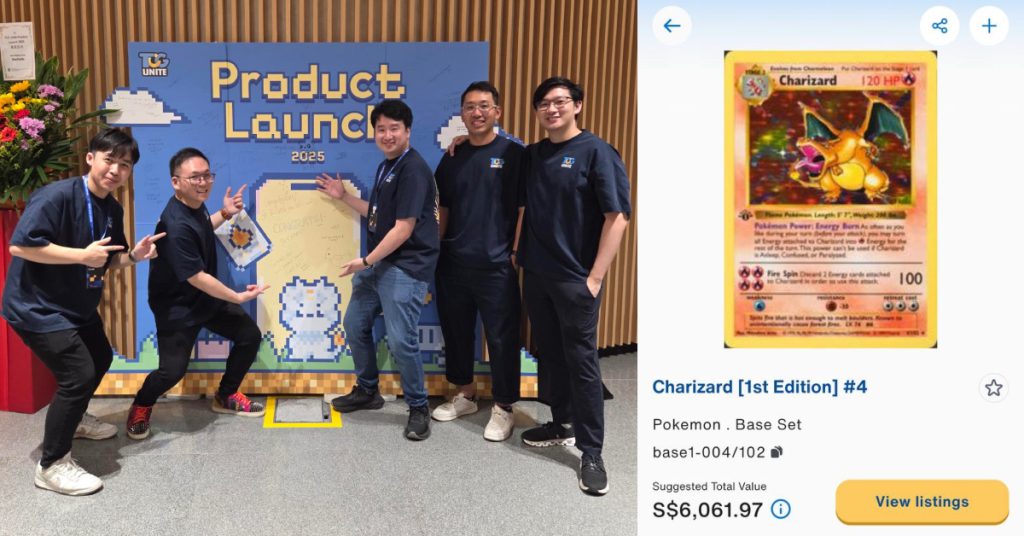This article originally appeared on Vulcan Post.
Google Inbox is the productivity app we’ve all been waiting for. It was first introduced in October last year to a select few, and has now been made available to everyone. You might wonder what’s so special about Google Inbox — there are tons of productivity apps out there, after all.
After checking it out, what we can safely say is this: Google Inbox has made important To-Dos way easier to resolve, and it’s only getting better with some new tricks up its sleeve.
Here’s why we think it is a must-have addition to your phone.
1. Embedded Info

What you would realise the moment you open up the app is that all the information you need is already there for you to see. While most email apps will require you to open up each individual email to view their contents, Inbox gives you the most important details of each email at a single glance. Flight itineraries and photos can be viewed through a card display, tucked neatly under each email subject.
From its card-like display, it’s evident that this feature of Inbox is powered by Google Now, so if you’re a frequent user, you’ll be a big fan of this.
2. Undo Send
Being in control of your inbox matters, and Google lets you do it with Undo Send. While it has been available on the web version for a long time now, this is the first time this feature has been made available on mobile. You can take an email back right after sending it if you spot an error, saving yourself from potentially embarrassing work mishaps.
Apart from Undo Send, you’ll also be able to get rid of unwanted/spam emails easily by making Delete a default swiping action. For a more personal touch, Google Inbox even lets you add a custom signature of your own to your emails.
3. Built-In Reminders List
Google Inbox allows you to set reminders for emails: when you’re emailed an important To-Do, Inbox will suggest adding a Reminder to it for you to check back at a later time. Adding Reminders doesn’t require much effort on your part — simply say, “Remind me to…” and they’ll pop up in your inbox.
Likewise, Reminders can be linked to Google Calendar: you’ll be able to set reminders for specific days and times.
4. Assists
Paired up with the Reminder feature, Google Inbox helps you cross items off your To-Do list faster by showing you only the most useful pieces of information. For instance, when you receive a reminder about calling a store, Inbox will supply you with information like the store’s number and its opening hours.

When assists are linked up, the result is magical:
Inbox provides over 20 different types of assists, so no matter what task or reminder you need to complete, you’re covered.
5. Treat Emails Like To-Dos
Google Inbox has an in-built feature that treats your emails like To-Dos, forcing you to change the way you perceive a full inbox. Forget terms like Mark as Read or Archived; each email is now a task to fulfill.

Have an important email to take care of at a later time? Pin it by placing that email in a prominent location in your inbox. You’ll be able to access them afterwards by flicking a switch positioned at the top right of your screen.
Once you’ve completed a task, mark it as “Done” — this will remove the email from your Inbox, leaving it free of clutter and unnecessary information.
6. Snooze Email

Everyone loves an occasional break from the constant flow of emails. Inbox clearly understands this, so it lets you put your emails on ‘snooze’, and set a later time at which they’ll enter your inbox. This is especially helpful when you need to focus on a task at hand — you won’t be distracted with incessant emails.
If you find yourself needing to ‘snooze’ your emails regularly (such as during dinner time everyday, for instance) simply customise snooze times in your Inbox so that it’ll kick in at the pre-set time you prefer.
7. Highlights

Highlights shows you important information at a quick glance, and provides you with quick action tools such as RSVPs to events. It also pulls additional information from the web, such as real-time statistics for your delivery dates and flight timings.

8. Bundles

Bundles makes it easy for you to deal with similar emails — such as purchase receipts or bank statements — at one go. This feature is customisable, so you can select which types of emails would you like to see grouped together.

The most useful aspect of this feature might be Travel Bundles. It consolidates important information like flight and hotel phone numbers, so you can have an enjoyable, stress-free travel experience.