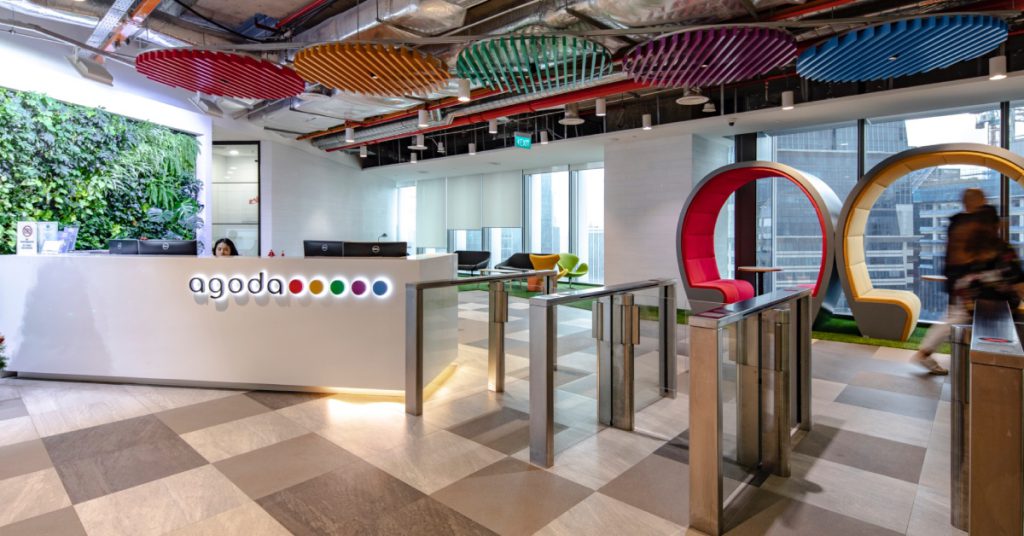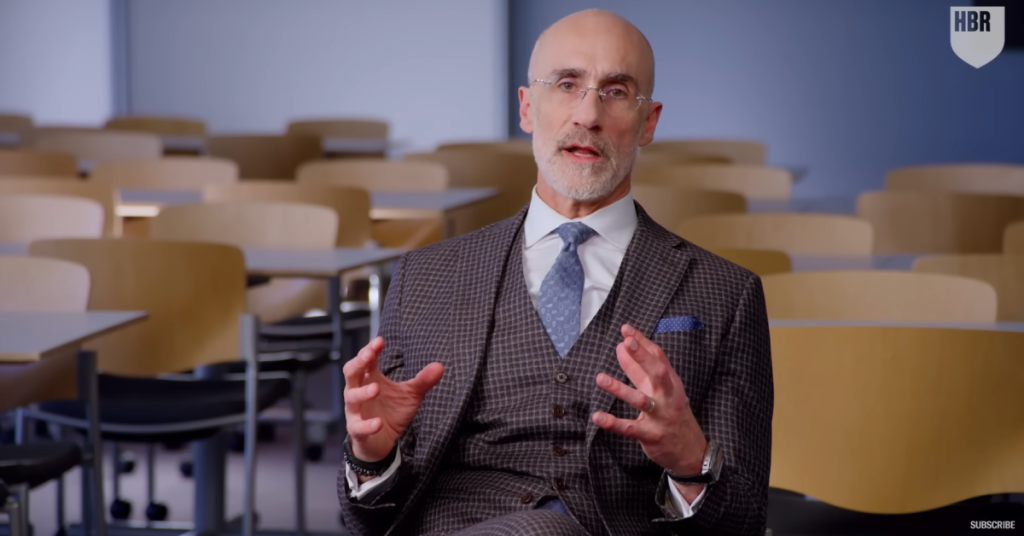One of the biggest news in the technology vertical this week: Apple’s iOS 7 update is now available to all, or at least to anyone with an iPhone 4 or higher, iPad 2 or above, iPad mini or 5th generation iPod touch.
With iOS 7, Apple is introducing a major redesign to the mobile platform, moving away from skeuomorphism towards a more ‘flat’ look.
From the moment you turn on an iPhone running iOS 7 through nearly every interaction you have with it, it’s different. This free update changes every menu, every option, every app. Even Siri has become an entirely new person, with new thoughts and a new voice.
To get started with your own update, check the “General > Software Update” section in your iOS Settings for over-the-air, or plug into a computer with iTunes installed to get it wired. Apple could be facing lots of demand, so don’t be surprised if it takes a little while to find and download the update.
iOS 7 is different because of how much it changes everything. The look of the OS is entirely new, from the ground up, and there are also many differences when it comes to how features work and what’s involved in navigating around your device.
Here’s a quick cheat-sheet to mastering the new iOS7:
- Swipe Down for Search – You can now access Spotlight search from anywhere on the homescreen. Just swipe down in the middle of the screen.
- Swipe Up for Toggles – To get to the new Control Panel, just swipe up from the bottom of the screen anywhere you might be. You’ll get buttons for Airplane mode, WiFi, Bluetooth, Do Not Disturb, Orientation lock, and sliders for brightness and media control. Oh, and there’s a flashlight in there.
- Reveal iMessage and SMS Timestamps – With iOS 7, you can reveal the timestamp for each and every message. Just grab one of the speech bubbles in a thread and swipe to the left.
- Built in Level – To get to the level, open the compass app. Though not immediately obvious, there’s a second page to the app; swipe to the left, and you’ll be at Apple’s level.
- Swipe to close Safari Tab – Finally this is coming to iOS. Now Android users have nothing to boast about.
- App By App Cell Data Usage/Blockage – Pop into Settings > Cellular and scroll down to the bottom. You can see which apps have used the most cell data, and block any app from using cell data at all.
- Airdrop is finally here – Airdrop, Apple’s much touted system for wirelessly transferring files to other nearby iPhones, only works with the iPhone 5 and later.
While we personally love the new redesign, the flat icons seems a bit fat and big on the mobile screen. We definitely need more time to get used to it.
And although we love it, you know how the world works, haters gonna hate:
I THINK IOS7 IS KILLING MY BATTERY WAY FASTER THAN IOS6.
— THAT PROPANE NIGGA (@JustJaik) September 19, 2013
my iOS7 is now updating omg yay pic.twitter.com/Duc104XE6t
— ///?/// (@baekye0Is) September 19, 2013
iOS8 will be out by the time iOS7 finishes downloading
— Smylle Daantos (@itsmesmylle) September 19, 2013
“ios7 is so weird my phone doesn’t even look like an iPhone anymore” pic.twitter.com/qSBBcSWzZ0
— sam(antha) (@samatson21) September 19, 2013
IOS7 is so laggy like wtf pic.twitter.com/ZhL6OkcAY2
— Adam Laursen (@Adam_Laursen) September 19, 2013
[mutters repeatedly] stupid ios7 stupid ios7 stupid ios7
— jo (@omgIirry) September 19, 2013
And this is our favourite:
Downloaded the new @iOS7_Apple #ios7 and my phone exploded pic.twitter.com/KCOhOvuowi
— iToddTouch (@Trup2252) September 19, 2013
iOS 7 is Apple’s biggest mobile UI redesign – but haters’ gonna hate – Click To Tweet
Read also: Technically human: 3 simple tips to stay away from the dangers of technology