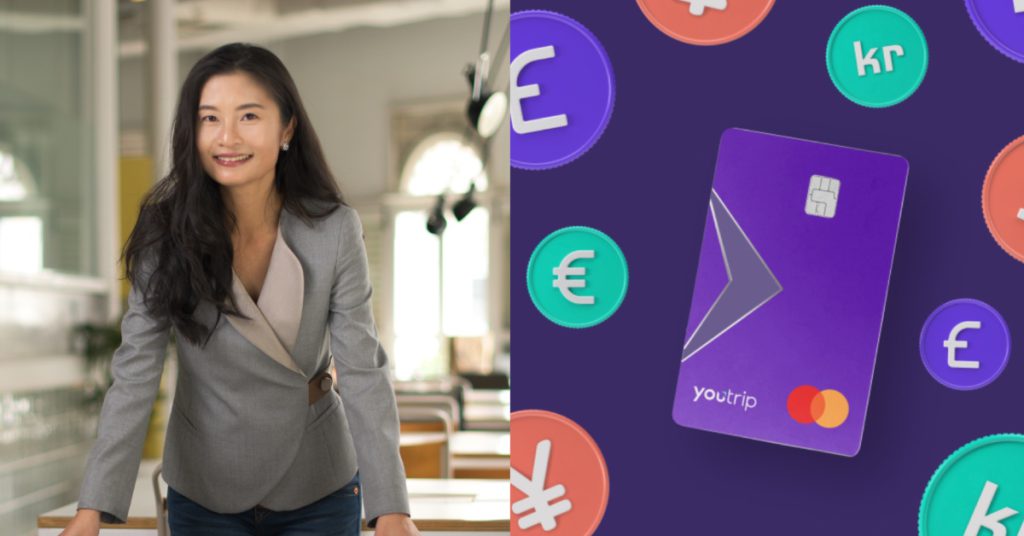With each new iOS comes a new set of Autocorrect troubles that we face — the latest iOS 9 is no exception. The new operating system may have been tweaked to offer more accuracy and a more natural feel, but this has led to words becoming autocorrected to begin with a capital letter, even in the middle of a sentence. What’s worse is it replaces common words with your awful typing mistakes, because you’ve been a terrible typer for too long.
I’ve had a few instances of the word “you” being replaced with the word “Yiu”, just because I had texted someone with the surname Yiu a couple of times.
Until this bug is tweaked, here are some quick ways you can fix these iPhone Autocorrect woes.
Turn off your Autocorrect
If you believe that you have the ability to live without Autocorrect, then maybe the best solution is to turn it off. To do so, go to Settings > General > Keyboards and then swipe Auto-Correction off. There are other more nuanced ways to tweak your Autocorrect, like turning off Auto-Capitalisation or Predictive Spelling. So relax, people. There are options.
If you still want some sort of keyboard help, maybe third-party keyboards like SwiftKey or Swype will help.
Autocorrect your autocorrects
If you can’t fix it, replace it. You may be familiar with creating keyboard shortcuts, but you probably didn’t think of using it to replace words that keep getting substituted by horrible autocorrects.
As an example, I set a keyboard shortcut for the word “you” to be replaced by “you”. That got rid of the keyboard shortcut that happened the most often. This also goes for unconventional words like names. My name, for example, is often replaced with the word “lian”. I am never amused.
To add a keyboard shortcut, go to Settings > General > Keyboard > Text Replacement. There, tap the ‘+’ sign and add in the shortcut (what you will be typing), and the phrase (what will appear).
Add unique names to your contacts
It’s tough to have a unique name, I totally sympathise. A quick and easy way to get your phone to go “I get it, it’s a name!” is to put that very name to the place where most names go — your contacts.
Even if you don’t have the contact details of that person, you can still create contacts for that person in your address book. Autocorrect will use the names in your contacts list as a reference, and so will allow you to spell those names effortlessly and correctly.
Just go to your Contacts app, and tap the + button.
Reset your keyboard
If you’re being haunted by your history of horrible spellchecks, then perhaps it’s time to just reset your dictionary. Doing so will erase all modifications made to your keyboard, including the training it has took for it to learn strange words. But this will also erase all the bad things you’ve taught them to write before.
To do so, go to Settings > General > Reset > Reset Keyboard Dictionary. This will wipe all learned data back to factory defaults. Be sure not to tap on the wrong thing — the other reset options can wipe your phone contents and network configurations, amongst other important things.
At the end of the day, these options may not solve all your Autocorrect woes. But if they did, then what would we laugh about, if not about vulgar language being transformed into adorable water-based birds?