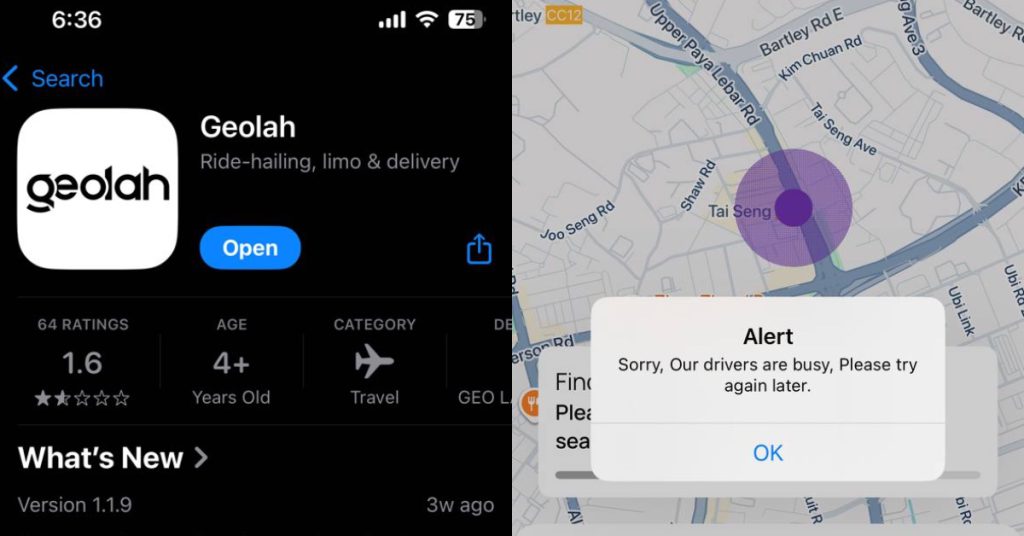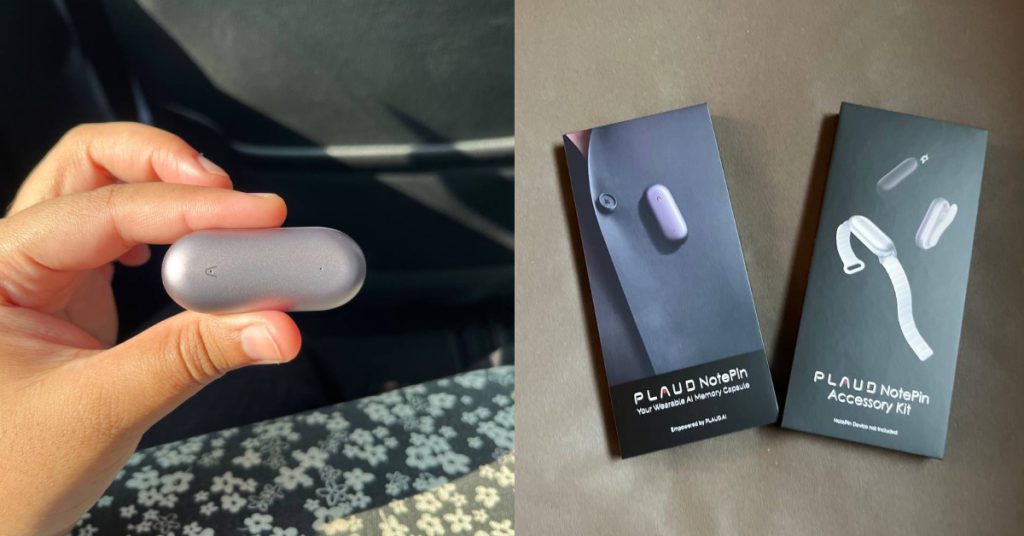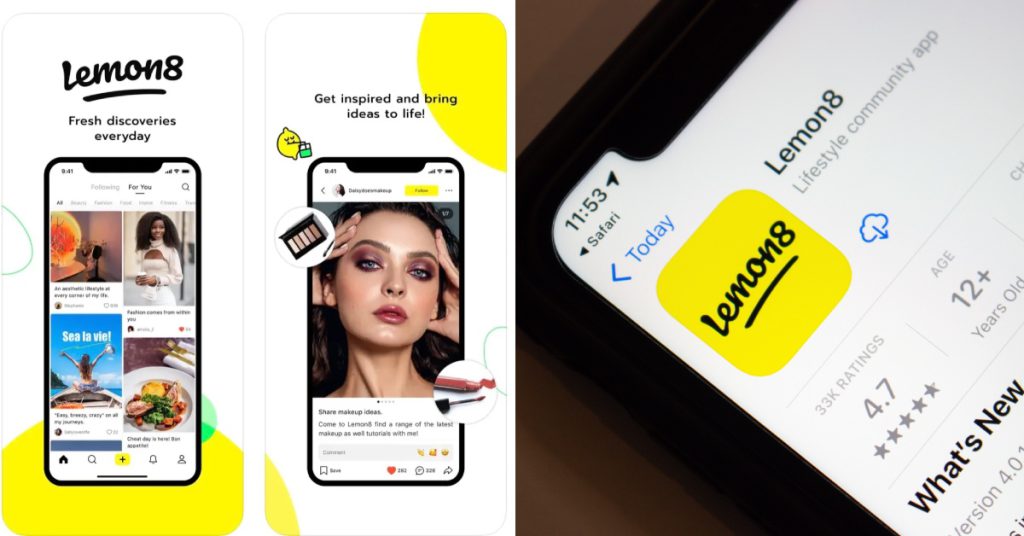If you’re a smartphone user, you’ve likely come across a situation where perhaps, on mobile data, you watched a long YouTube video or listened to one too many songs on Spotify and found yourself reaching the cap on your data plan. And when that happens, you have no choice but to ration your activities on your smartphone to try and scrimp and save on every bit of data, or risk paying the additional fee.
If you’re on Android, Opera has come up with an app to help you avoid such a scenario. Introducing Opera Max, a data-management and data-savings app that helps you save data by compressing videos, photos and media on various apps over mobile and WiFi networks.
Now, I know what you’re thinking: compressing videos, photos and media? That means my videos and photos will look all pixelated and crappy! Well, I’ve been using Opera Max and noticed no distinguishable loss of quality in consuming media. Think Pied Piper from the HBO show Silicon Valley.
https://www.youtube.com/watch?v=z-QuZQPtwHs
Opera Max touts that it will allow users to save about 50% of the data they would usually use. For music streaming services specifically, Opera Max supports Pandora, Slacker Radio, Gaana, Saavn, and YouTube Music. Spotify isn’t on the list, unfortunately, but Opera promises it will support other services in the future, too.
First Impressions
At the end of my rope after watching an hour-long YouTube video while forgetting that I was on mobile data, Opera Max helped me save about 50MB of data on a non-extensive day out on my mobile data (listening to podcasts on Podcast Addict, WhatsApp messages, browsing social media and Carousell), and saved about 40MB from watching a 10-minute YouTube video. It may not seem like a lot in the grand scheme of things, but it adds up and every bit counts.
Opera Max also displays useful information like how much data is saved individually across the different apps on your phone and how much data is saved in total for the day, for the week, or for the month. The app also gives you great control over what it affects — you can choose to stop compression on apps if you want, or if you want to block apps completely, you can.
Additionally, you can control how much compression you want the app to employ (high, medium, low or none) separately on both mobile data and WiFi. So if you’re really nitpicky about quality, you can always turn compression off while you’re connected to WiFi (because, you know, it’s WiFi) and view media in their intended glory.
For Android users, this is definitely an app to try out. And you can now worry less about how much data you’re consuming when watching cat videos in the train.