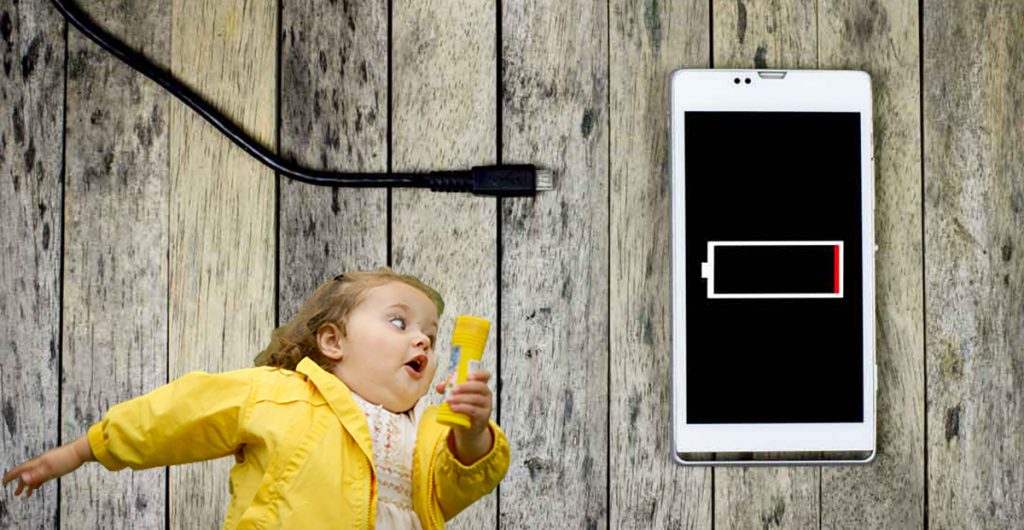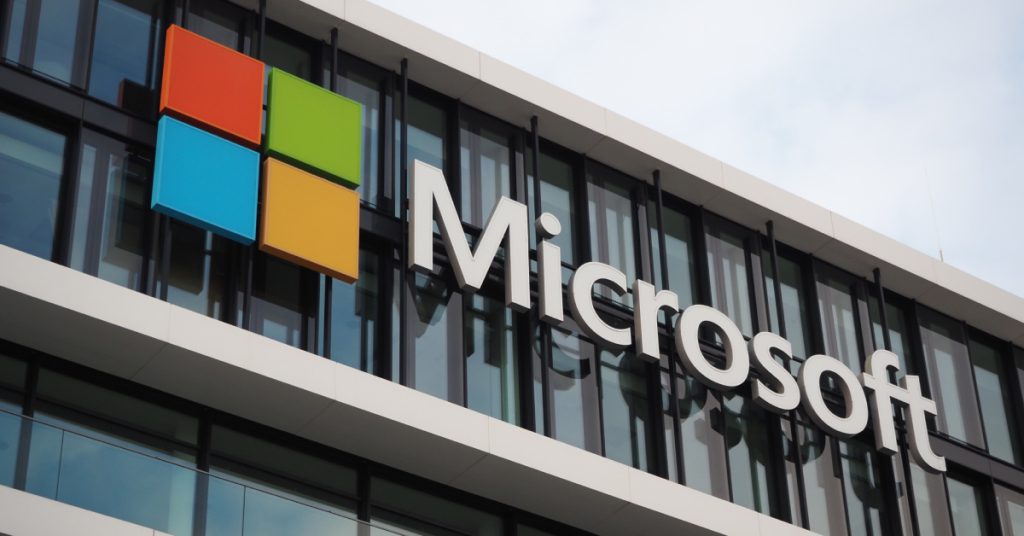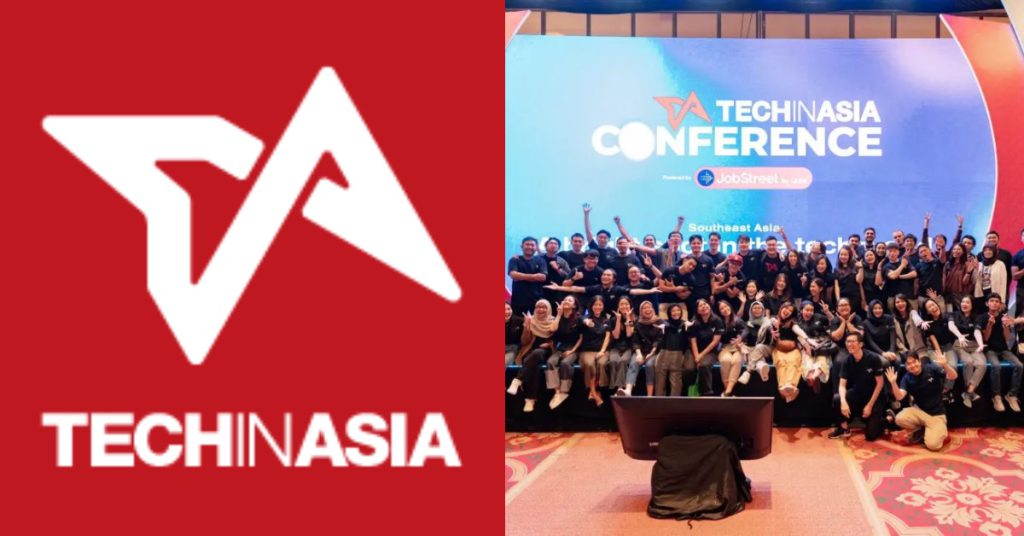It’s been a couple of years since I made the switch from iOS to Android, and I’ve had little cause for complaint. Play Store, Google Now, Now on Tap, voice search, folder-level controls, system control apps…nearly every Android feature feels preferable to its iOS equivalent (or iOS compromise).
But there is one issue that had tempted me to go back to iOS: battery life.
Both my Nexus 5 and Nexus 6P have shown significant drops in battery performance within 6 months of unboxing. Until recently, on a typical day, my phone needed at least two full charges. This meant that on days when I had to travel and didn’t have access to a charging port, I had to resort to strategically turning my phone off and on.
I was particularly disappointed that these symptoms presented themselves on my Nexus 6P, since the battery that this phone packs is humungous (3450mAh) and the stock Android M that it runs on is famed for its battery usage optimisations. Through all this, I often turned to Android forums in search of a remedy, but all the advice on WiFi bugs and optimised GPSs led to little by way of improved battery life.
Until last week that is!
After the most recent series of tweaks, my phone has now begun to last 24+ hours even after a moderately heavy day of YouTube usage and web browsing. When I first saw the battery stats, I was nearly moved to tears!
For the benefit of anyone who faces unresolved Android battery issues, here’re some recommendations:
1) Wallpaper
Unlike the LCD displays of the past, newer age AMOLED displays don’t expend energy to light up black pixels. So set your wallpaper to a plain black image. Embrace simplicity and you’ll be rewarded for it.
2) Turn Off Animations
Disable all animations via Developer options under Settings. Specifically, this means turning off Window animation scale, Transition animation scale and Animator duration scale completely. If you don’t know how to activate developer settings, read here.
The compromise factor on this is lower than you might expect. You’ll miss the loss of flashiness for the first hour or so, but soon come to terms with the fact that it doesn’t really make much of a difference.
3) System Tuner UI
Turn off your System Tuner UI settings completely! Many of these settings are experimental, so they might very well be sub-optimal. My unscientific gut instinct tells me that these settings internally implement some sort of high frequency poorly written polling mechanism, and were probably the root cause of my troubles.
If you’re looking for an alternative to the battery-percentage display option, try the OS Monitor app. If you need notification menu controls turned on, then just upgrade to the latest Android OS, since rich defaults have rendered this feature redundant post Lollipop.
4) Uninstall Redundant Apps
Practice digital cleanliness — get rid of apps that you don’t need. I brought my app count down from ~180 to ~140 with these rules of thumb:
Rule A: Get rid of any app that hasn’t been used at least two times in the last 6 months.
Rule B: Get rid of any apps that are likely to have dodgy sensor or polling practices. I’ve written Android apps that misuse hardware, so I have a sense of how much impact a poorly written app can have.
5) Greenify — Hibernation

Step A: Download Greenify from the Play Store.
Step B: Take a long hard look at the permissions it asks for.
Step C: Exhale and grant the app these permissions.
Step D: Aggressively mark for hibernation any app that you use purely on-demand.
Step E: Hit hibernate, and Greenify will sequentially “Force Stop” all apps selected for hibernation.
Step F: Save a link to the Hibernate option on your home screen and use it if after every app usage rampage.
With one stone, you’ll be able to kill two stones — battery consuming background processes and pesky unwanted app notifications.
6) Greenify — Doze
Android’s Doze mode is quite useful at minimising battery drainage on standby. Doze does not, however, kick in if your phone is in your pocket, or spends the night on uneven surfaces, including beds. Greenify has a solution for this — Aggresive Doze, which will trigger doze mode within minutes of inaction.
7) Theme
If you’ve rooted your phone and can control your mobile theme, pick a dark theme. It’ll help for the same reasons that black wallpapers are useful.
8) Other Basics
This aside of course, there are a variety of simple low hanging fruit that you must capture, and which are quite well documented (including keeping your screen brightness low, turning off WiFi when out of reach, etc.).
All in all, I am relieved that I don’t have to ration battery charge any longer! I hope these tricks (empirical in nature as they may be — disclaimer alert!) , serve you the reader just as well. Do give them a shot — you may stand to benefit even if your battery performance is already satisfactory.
Do you know of any further tricks that I might’ve missed? Do let me know!
This post was written by Govind Chandrasekhar and originally appeared on Medium.