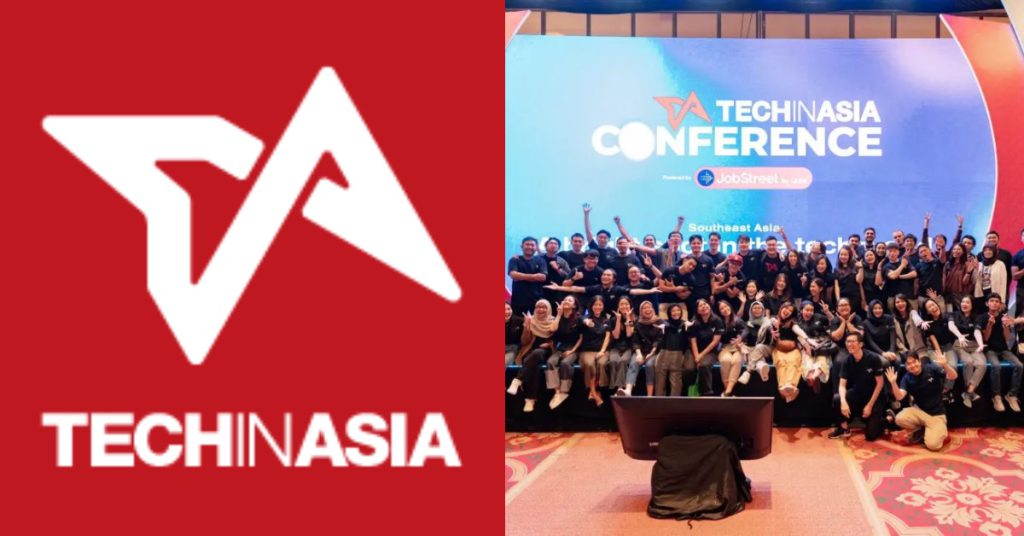Personally, I’m not a fan of note-taking apps. They are often slow and by the time you want to note down whatever you’re thinking, you’ll have to fiddle with the small keyboard on the phone.
I find that pencil and paper is still the way to go—but my terrible handwriting is often my downfall when it comes to jotting down ideas.
So I decided to venture into the app stores again to find a note-taking app that fits my needs.
The 6 apps that I am testing are free (because I’m a cheapskate) and they must support cross-platform. This means that notes taken on your phone will be synced to the desktop version of the app to be edited when needed.
The list below is numbered alphabetically, not by rank. I will be judging them on a few points, which are mainly: features, speed and user-friendliness.
1. Apple Notes: For Those Who Only Use Apple Devices
This slideshow requires JavaScript.
Apple Notes is an app that is present on all Apple devices without needing an external installation. The app is simple and basic enough to be used by everyone. It has some minor text editing options and that’s about it.
The notes are also synced almost instantaneously between my Apple devices. However, if I want my notes to only appear on one device, I can enable that via Settings.
If I wanted, I could also sync Apple Notes with my Gmail account. Once that’s done, any notes that I save on my app will be sent to my Gmail, under a label called Notes.
This allows me to check my notes in Gmail wherever I go even when I’m not using an Apple device. The app loads fast, but it does take a minute before my notes are reflected in Gmail.
I’d say that Apple Notes gets the job done without any unnecessary additions and it’s easy to use but of course, you’ll need an Apple device first.
2. Dropbox Paper: For Those Who Collaborate Often
This slideshow requires JavaScript.
As the name implies, Dropbox Paper is brought to you by Dropbox. If you’re a frequent user of the cloud storage platform, then this could be a good app for you to work on.
While Paper lacks a handwriting option, it offers other things to make up for that.
You can add gifs, images and tables effortlessly to the note. In fact, it could even double up as a document sharing platform as you can share the notes with other people and they can edit it if given the permission.
However, I also noticed that anyone with the link can view the note if you do not change the settings.
This means that if you’re working outside on some top-secret notes and someone took a glance and captured the URL, they can edit said note.
Make sure you go to the “Sharing Settings” to disable it others from freely viewing, editing and sharing it.
The app loads quite fast so as a note-taking app, it’s easy to just pick up and use.
3. Evernote: For Those Who Want An Elegant But Simple Solution
This slideshow requires JavaScript.
Evernote is pretty easy to use and it’s straight to the point. This could be a good thing for those who want a simple app.
On the mobile version of the app, I found an option to enable handwriting mode. It merely opens up a pen tool and it allows me to handwrite on the app—but I found it to be extremely laggy and not useful at all.
Once I’m done with handwriting, it pastes onto the note, similar to a picture.
Adding pictures to Evernote is easy as well, but when using it cross-platform, I needed to refresh the page before the updates were synced to the other devices.
I can also set reminders on each individual note if I wanted to but when I tested it out, the reminders were delayed by a few minutes.
Evernote loads rather quickly and in terms of navigating, the app is straightforward.
4. Google Keep: For Those Who Only Use Google
This slideshow requires JavaScript.
Google Keep is Google’s very own note-taking app, and it has more options compared to Apple’s that’s for sure. In the main app itself, it allows me to add pictures, use handwriting and even use audio as notes.
When you are recording audio on the app, it even transcribes your audio into writing so you don’t have to constantly re-listen to it. Setting reminders to each specific note is also doable as well.
However, the sync between devices is a little slow. My handwritten note took about a minute before it appeared on the desktop version of the app. That aside, the app launched pretty quickly.
5. Microsoft OneNote: For Those Who Want Artistic Freedom
This slideshow requires JavaScript.
I must admit, I’m not the biggest advocate for Microsoft OneNote as it required me to log into the app with a Microsoft account or create one.
As someone that uses Gmail for almost everything, having to log into the app with a different account is disappointing.
OneNote is quite interesting as it allows me to draw, type or write anywhere on the page. Adding links, pictures and recorded audio can be done with a tap of a button.
The sync between platforms is quite smooth too. Text that I’ve typed in the phone app is reflected in the desktop version instantly.
For example, I can share my note with co-workers on a piece that we’re doing together. Once I’ve done a specific part, I can add a check-mark to indicate it is complete. I can also add a voice clip for specific instructions for the next part.
Compared to the apps above, OneNote did take a little longer to load.
If you’re someone that prefers to work freely and likes to handwrite their notes, then OneNote is a good choice for you.
6. Notion: For Those Who Love Options
This slideshow requires JavaScript.
I used Notion a while back and fell in love with its simplicity and customisations. On each note that you take, you can customise the cover image along with the emoji to indicate what it is for.
I can also use Notion’s templates to start my planning. Some of the templates are a little too much, but luckily, I can delete the tabs that I don’t use.
Importing and exporting files from and out of Notion is fairly simple. When I was working on Notion with my mobile phone, the updates are synced to the desktop version in real-time, so there was no need to refresh the page.
However, Notion is the slowest to load, compared to the others.
If I were to wake up from my sleep and have a brilliant idea that I wanted to write down, Notion might not be the app for that.
In terms of user-friendliness, Notion could be a little overbearing at times. I wanted to add an image to my note but the option was hidden in a keyboard pop-up.
Notion is a good app if you’re a visual learner and want your notes to be a little colourful, especially with its plentiful customisations.
Besides being an app for notes, it also functions as a daily or travel planner, among other things.
Final Words
I’m sure there are apps that I’ve not tested and if you feel like it should have a special mention, do inform me in the comments below.
Once I’ve got a new and sufficient list of apps, maybe I’ll do another feature show-down between these apps.
In my personal opinion, I might just switch to Dropbox Paper as it offers a boatload of customisations and personalisations without taking away the basic functions needed in a note-taking app.
It can even double up as a document manager, so I might work on my pieces using the app moving forward.
- You can check out our other reviews here.