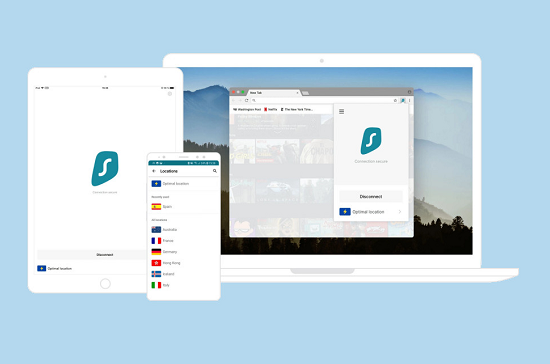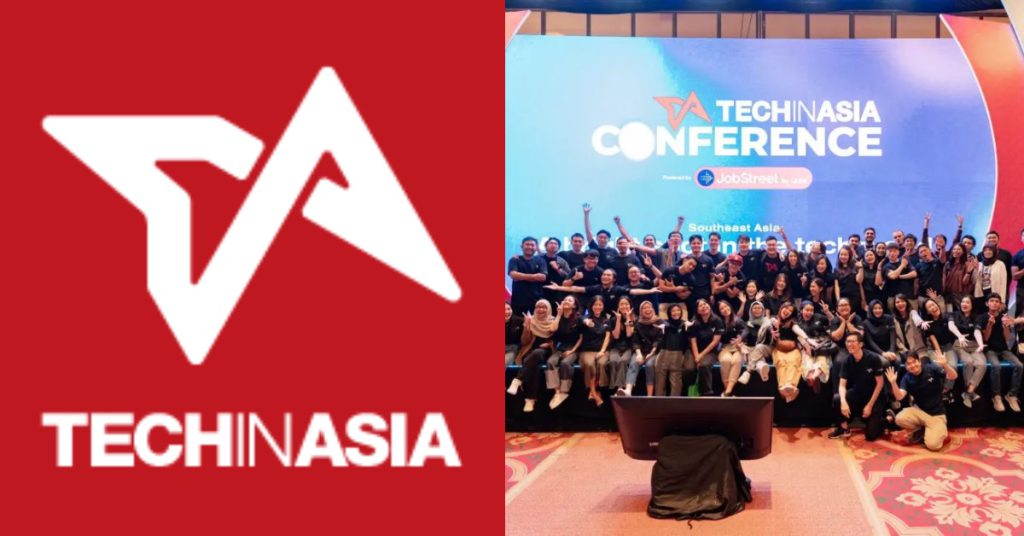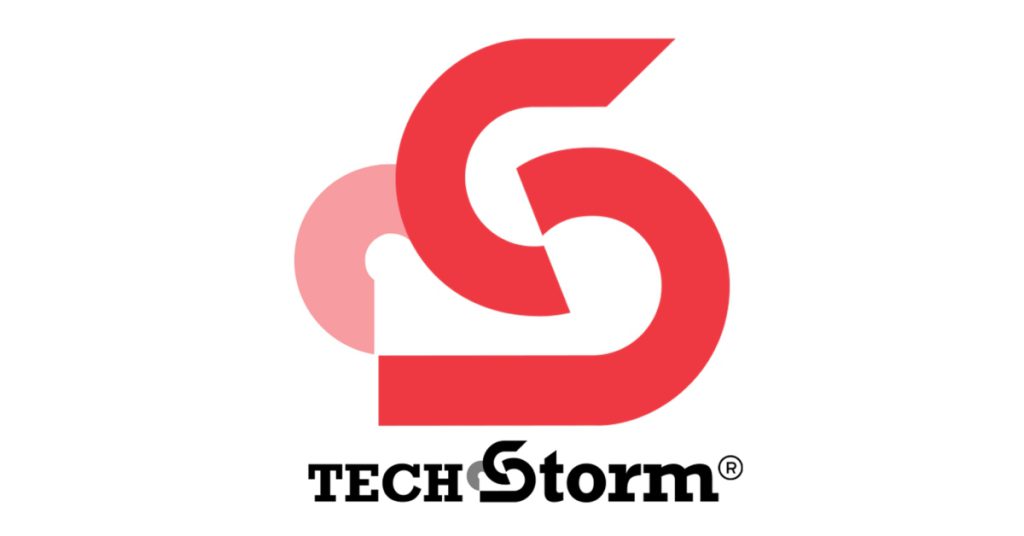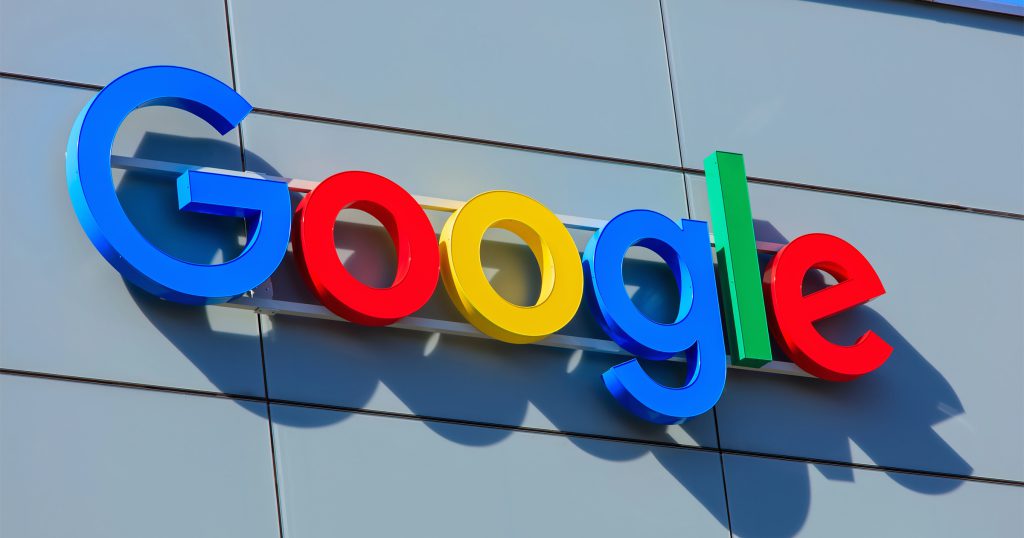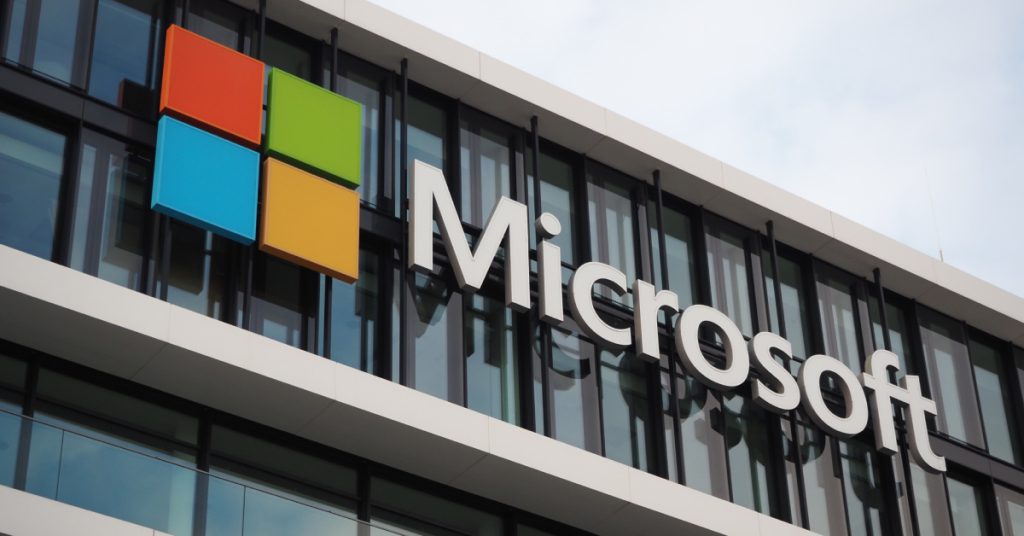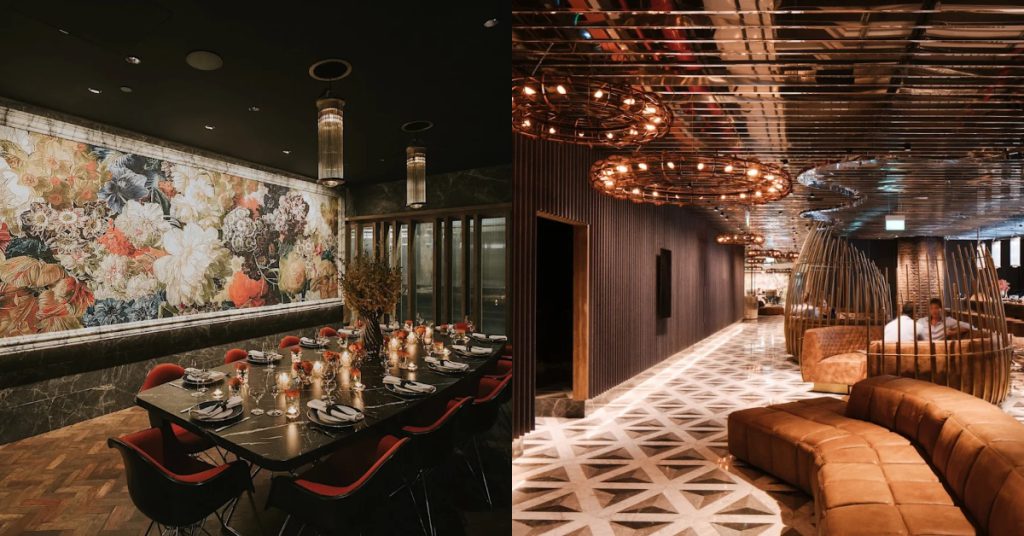It is important for everyone to protect the data on their android phones. Think about what you use your phone for on a daily basis. Many people use their phone to do their jobs, manage financial accounts, and even store medical information. Your phone even has sensitive pictures and tracks your physical location. Clearly, your phone stores a lot of your sensitive information.
Therefore, it is important to protect this information. Hackers and criminals could learn a lot about you if they get their hands on this data. Sure, there are a lot of apps that can protect this data. You might even have antivirus software. On the other hand, the only way you can truly protect your sensitive information is to install a VPN. A high-quality VPN can protect you and your information.
What is a VPN?
Standing for a virtual private network, a VPN encrypts your data. This means that your information is unreadable to trackers, hackers, and others. Furthermore, a VPN can also conceal your IP address. This means that nobody will be able to track your physical location using your internet connection. It will look like you are browsing the internet from somewhere else. Many people use a VPN to get around geographic blockers and internet censors.
Clearly, VPNs are versatile and can protect someone’s sensitive data. Therefore, everyone who uses an Android phone needs to take advantage of them. Some people may not know how to install a VPN on their android phone. Fortunately, there are a few easy steps using an android apk file package to make this happen.
1. Go to the Play Store
Those who are looking to use a VPN first need to download the right file. This starts with a visit to the play store. The play store is the place to go to download new apps for your phone.
Look for the play store icon around your other apps. It might be around other apps such as music, video, settings, and email. It looks like a tri-color play arrow, pointing to the right. Click on this.
2. Find the Right App
Once the play store has opened, click on the search bar. Then, type in the name of the VPN app you are looking for. As you type, suggestions for certain apps may pop up.
Enter the search query and look at the results. After this, click on the VPN app you are looking for. Read through the app and make sure this is the right one. It should have a description that fits a VPN. It should protect your data, conceal your location, and guard your personal information. The app might even have ratings from other users.
3. Download the VPN App
If this is the right app, download it. Click the “install” button. The app should download on your phone gradually. You can track its progress and estimate the amount of time the download will take to finish. Once the download has finished, the app is ready to use.
4. Open the App and Sign Up
Once the download has finished, open the app by clicking on it. The app should take you to a home page. If you already have an account, then you will need to log in using your username or password. If this is your first time using the app, you will need to sign up to create an account. When you sign up and create an account, you will create a set of credentials to use in the future.
5. Connecting to a Sever
Once you have logged into the app, you can connect to a variety of servers. These servers are typically located all over the world. There also might be a way to search for a server in a specific location. Or, you can connect to the strongest server in your region. If you are looking to get around geoblocked content, you’ll need to select a server in a specific country.
Once you have connected to a specific server, you are ready to browse. Your phone, and your data, have been protected by a VPN.
Connecting to an Existing VPN Network
Sometimes, you need to use a VPN login to connect to a specific network. This is common with some employers. This is easy to do as well. In order to connect to an existing VPN network, you will need:
- The VPN network name
- The type of network
- The address of the existing server
- Your own login credentials, often provided by your employer
Once you have this information, you can follow these steps:
- Open the settings on your phone.
- Click on the button for “Wireless and Networks.”
- Select the option for “VPN”
- After this, click on “Add VPN Profile”
- On this screen, you can enter the information for your VPN. It should be given to you by the administrator of the network.
- Next, hit save to store the profile.
- On the next screen, you should see the name of the new VPN profile.
- Click on the name of the new VPN network.
- Enter the credentials you have to login to the VPN network.
- Finally, press “connect” and you should be ready to browse.
VPN networks are frequently used by companies to protect their sensitive data.
Install a VPN on your Android Phone
VPNs are helpful because they protect all of the information on your network. This can prevent spies and hackers from stealing your data. The encryption is impossible to read. It can protect your financial information, your personal pictures, and any sensitive work documents.
Furthermore, the websites you visit will not be able to track your browsing activity. Ads will no longer be targeted to your browsing history. A VPN can even be used to get around censors and blocked content.
Take these critical steps to protect the sensitive data you have on your android phone. With so many hackers and trackers out there, it is important to fight back.