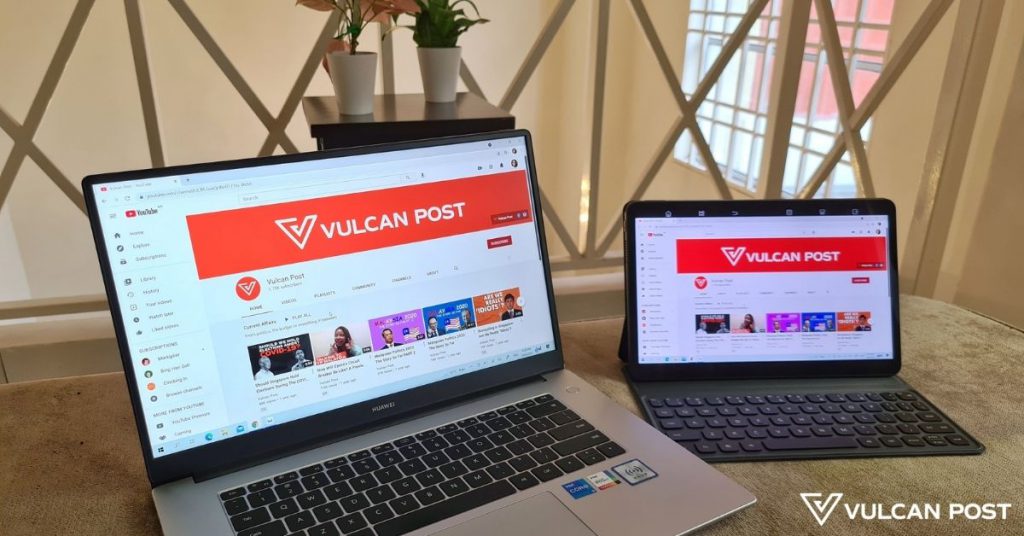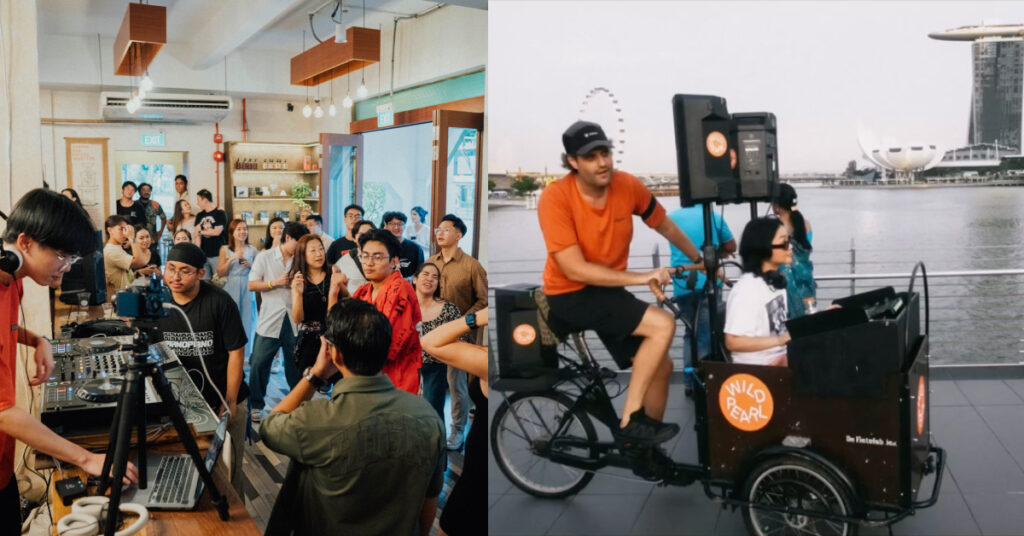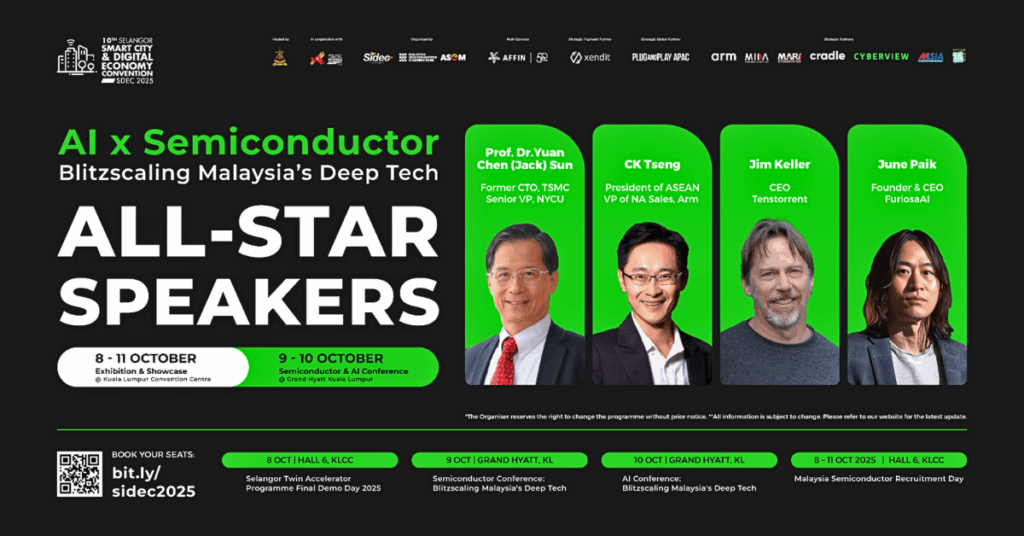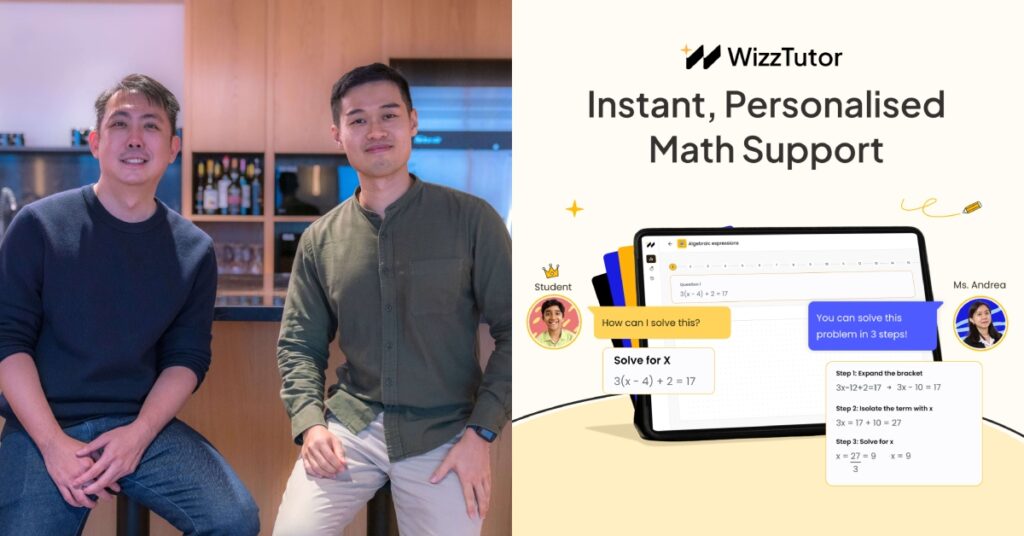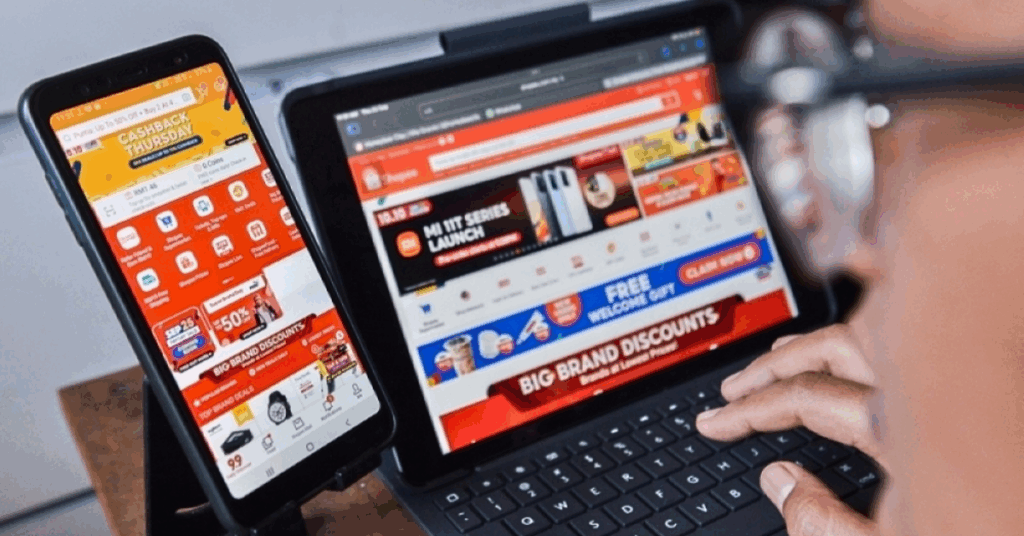The closest I’ve come to experiencing Huawei was when I tried a few Honor devices back in 2020, when the brand was still owned by Huawei.
Other than that, I can’t say I’ve paid much attention to the innovations the Chinese tech giant has put out. After all, my circle consists of mainly Apple or Samsung users, with the occasional Xiaomi device being used.
My colleague had previously tried the MatePad 10.4 which was an overall pleasant experience, save for the fact that she’s reliant on Google services—which are missing on Huawei’s phones and tablets.
The MatePad 11 I reviewed also lacks Google services, but as you’ll see, that wasn’t much of an issue for me. What mainly intrigued me was a collaborative feature between the tablet and the MateBook D15 (2021).
MatePad 11
To get it out of the way: was the lack of Google services on the MatePad 11 such a hindrance to my life? I do use Google quite a bit, but do I rely on it?
Not really. Like most other handheld devices, Huawei comes with its own pre-installed Email app. I’ve always used a third-party app to check my mail across inboxes, so this didn’t bother me.
For other services like Google Docs, Sheets, and Forms, you’ll have to jump through a few hoops to make it work. Google Chrome isn’t a necessity to me either, since I use Samsung Internet Browser, Safari, and Microsoft Edge on my other devices most times.
What I was bothered by, however, was the lack of a YouTube app. I could technically “download” it as a Quick App on my homescreen through the Huawei App Gallery, but this meant that I was still watching it in browser mode.
It goes without saying that it is not as seamless an experience as a proper YouTube app would offer, which was a pity because the 10.95-inch IPS LCD display with 120Hz refresh rate made it a really nice device for entertainment. Having 4 stereo speakers (2 on each short edge) made it all the more pleasurable.

Having gotten into gaming over the pandemic, I couldn’t give up the chance to download some of my favourites on the MatePad 11. (If you’re wondering, they’re Genshin Impact and Tears of Themis by Chinese developer miHoYo, review for the latter coming soon *wink emoji*.) Unfortunately, Huawei App Gallery didn’t have them.
Fortunately, a wonderful app called TapTap was brought to my attention. Through it, I was able to download my two beloved games and had a blast playing them on the MatePad 11.
Genshin Impact is the heavier game of the two, and having seen the burden it can place on many other devices, I didn’t have too high hopes for the tablet’s performance. Indeed, just having most settings on medium was enough to overclock the device and the frames per second (FPS) dropped.
Playable, but why would I settle for just that when a much better experience awaited me on the gaming laptop I already forked out precious money for?
The MatePad 11 in essence is a really nice tablet for leisure use with some extra features that benefit light creative work, but more on the latter later.

| Pros | Cons |
| Great sound quality | No Google services |
| Clear and vibrant display |
MateBook D15 (2021)
Onto the 2021 variant of the MateBook D15. I have less to say about this as a standalone device, but I’ll point out what I liked, and what I liked less.
I was first surprised by its 15.6-inch display that felt even larger thanks to the thin bezels. The colour of the screen was vibrant and clear.
Unlike Huawei’s phones and tablets, its laptops still come with Google services. I prefer working on a laptop and am more likely to require Google services when doing so, thus I was glad to see this.
Work-wise, the MateBook D15 didn’t change much of my experience. Gaming on it was decent as well, although I could see my FPS drop in Genshin Impact on higher settings, and there was a slight lag overall.
Unfamiliar with Huawei’s laptops, I had first assumed that it had no webcam (the thin bezels would make it near impossible to have one in the usual spot). Yet, there was a Camera app, which confused me.
After Googling an answer, I learnt that there was a pop-up camera in the Fn key row. The pros: you’ll never suddenly panic about your webcam being on when you’re not ready for it, and it enables the laptop to have a wider display.
The biggest con? Prepare to see yourself at an ugly angle, up your nostrils and well-defined double chin.
All that aside, what I found the most interesting with the review of these devices was Huawei’s Tablet-PC Multi-screen Collaboration feature.
| Pros | Cons |
| Large, clear screen | Pop-up camera with a weird angle |
| Holds up decently for heavy games in short durations | Sound quality is harsh on the ears |
A “dual-monitor” setup for WFH or remote working
Through research, Multi-screen Collaboration is not a new Huawei feature, but it seems that it was previously only available between phones, or between phones and tablets/laptops. In essence, it’s a programme that mirrors your phone on the other device so you can have drag-and-drop sharing plus other conveniences. From what I can see, it’s comparable to Samsung Flow.
The Tablet-PC Multi-screen Collaboration, on the other hand, now lets users connect their tablets to their laptops. It offers 3 modes: Mirror, Extend, and Collaborate. Huawei has a how-to on enabling these features here.
Connecting the devices was smooth and seamless, though one thing to note is that if either device goes to sleep, you’ll have to reconnect them again.
Mirror
As its name suggests, it mirrors what’s on your MateBook on the MatePad’s screen. One advantage of this feature is how you can sign or draw on documents.

For example, in a Word Doc, I can use the M-Pencil (I got the second-gen one, which is a solid stylus) on the MatePad with the mirrored laptop screen on it to sign my name, or scribble notes. I can then use my finger to select a specific scribble and adjust its position. These will all be reflected in real-time on the actual document in the laptop too.
Extend
This acts as an extension of your laptop screen, meaning you can drag and drop a window onto the tablet’s screen so you don’t have to keep switching between tabs. If you’re already familiar with using a monitor, this is nothing new. It just enables you to view more windows at once while controlling them from a single point: your laptop.
Collaborate
In this mode, your laptop and tablet are connected but run their own systems. This means that the files you have on your tablet can be dragged and dropped into a document on your laptop, for example.
Overall, the Tablet-PC Multi-screen Collaboration worked well, albeit with some slight lag in mouse movements. My line of work doesn’t really require tech like this so I’ve probably underutilised it, though it’s a nice perk to have.
My first real taste of a tech ecosystem
I’ve never been someone who subscribed to the notion of tech ecosystems. After all, I was using iPhones and laptops that ran on Windows for most of my adult life.
Having never tried out a tech ecosystem, I convinced myself that I disliked the idea of being tied to and wholly reliant on just a single brand for all my devices. Was that bit of convenience really worth this commitment?
But with this experience, I can definitely see the appeal now. The only thing missing from my arsenal was a Huawei phone to complete the ecosystem. That aside, I found the tablet-PC setup to be decently priced, with the MatePad 11 starting from RM1,999 and the MateBook D15 starting from RM2,999.
This meant I could technically have a mock “dual-monitor” setup that’s portable for about RM5K. It’s a nice option for remote working, or even just for WFH when you lack space.
People have less time nowadays to think and worry about the small things like device compatibility—a tech ecosystem overcomes this easily. It makes sense that this is the direction tech manufacturers are moving towards, since it’s a feature that will appeal to many of the current working crowd.
As for me, I’m happy with my mix and match ways, but in the future when it’s time for me to make a switch, I’ll probably consider subscribing to a tech ecosystem, and Huawei has become a strong contender for it in my eyes.
- You can learn more about the MatePad 11 here, and the MateBook D15 (2021) here.
- You can read more VP Verdicts here.
VP Verdict is a series where we personally try and test out products, services, fads, and apps. Want to suggest something else for us to try? Leave a comment here or send the suggestion to our Facebook page.