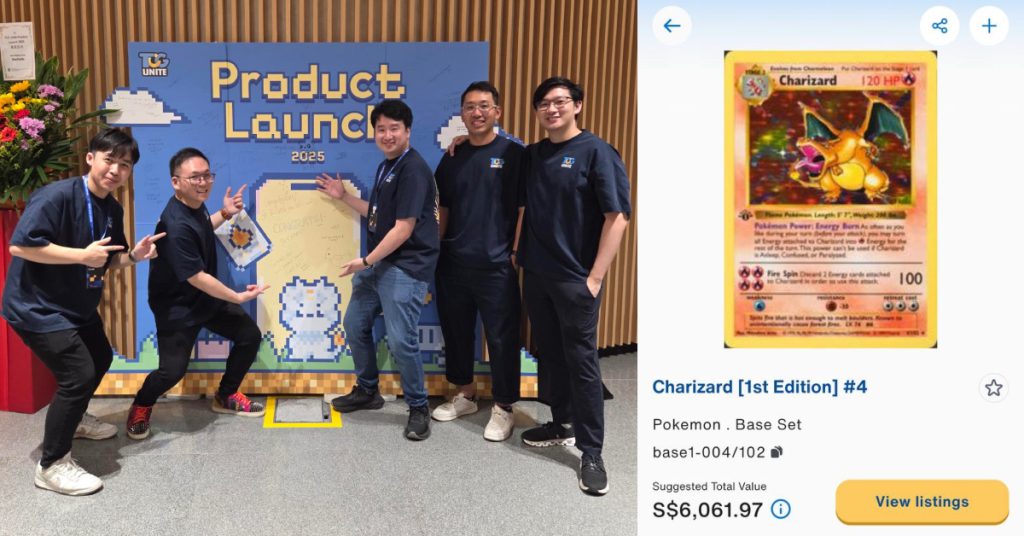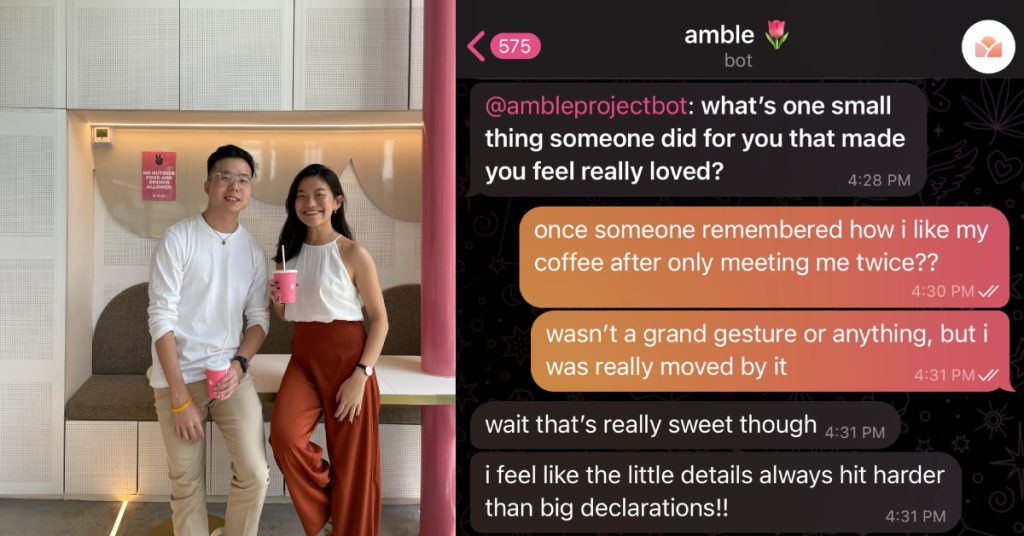[This is a sponsored article with AnyDesk.]
Some companies have embraced remote (or hybrid) working as it presents benefits like reduced expenditure on rent and travel expenses. It’s also said to offer overall better employee work-life balance and a lower turnover rate.
But with everyone not working at a central physical office, solving technical problems and ensuring collaboration become more difficult.
Without the proper infrastructure and systems in place to address these inefficiencies, companies could see a dip in employee performance.
To prevent that, there are various types of remote working software available for companies, though many are focused on remote team communication.
On the more technical side of things, we have remote desktop software that allows employees to access their work devices remotely.
One example of this software is AnyDesk which offers a variety of remote desktop tools, allowing hybrid workforces to stay connected and collaborative.
Here are four such tools and how they’ll benefit remote workforces.
1. Remote Desktop
Those of us who work in a hybrid workforce likely have a personal work device and a separate, dedicated computer that’s kept in the office.
Though seemingly convenient for working on-site, this leads to potential issues when remote working. For example, if you’re working from home or at a remote location but suddenly need to access files on your office computer.
Because you hadn’t anticipated needing those files, you didn’t upload them to a cloud storage service in advance, and the only way to get the files now would be to transfer them from your office computer.
AnyDesk’s Remote Desktop feature helps employees overcome this problem, even if your office (or home) computer is turned off, by using the wake-on-LAN feature.
The software sends a “Magic Packet” which is basically a trigger to turn on or wake the computer up from its low-powered state, or when turned off (dependent on your computer model).
Another use case of Remote Desktop is for streamlining the new employee onboarding process. This can be achieved by accessing the new hire’s device and performing the configurations directly on their computer.

In a physical office, fixing technical difficulties is also much easier since someone from your IT department can just walk over.
With remote working though, IT staff might have to travel to a colleague’s location, or vice versa, just to fix what might be a simple problem.
Some IT departments resort to using screen-sharing software to help guide and fix issues, but this still requires another person to be on the other end to control the device.
Using AnyDesk’s Remote Desktop, IT staff and employees can directly access and control any device through an alias and password.

The software supports various devices with different operating systems too, including, but not limited to, Windows, macOS, Linux, Android, Raspberry Pi, Chrome OS, and more.
It’s also compatible with server operating systems that are usually used for enterprise-grade applications like Windows Server 2022, Red Hat Enterprise Linux, and FreeBSD.
2. File Transfer
When remote working, the ease of sending files back and forth among your colleagues (or from one of your devices to another) makes a huge difference in how efficiently you can work.
We’ve been there ourselves, back when our video team was remote working and had to transfer huge video files to one another.

Using third-party software, we ran into limitations like maximum file sizes that weren’t big enough, file transfer limitations, and more.
AnyDesk’s File Transfer rids remote workforces of such limitations, allowing easier file transfers.
3. Military-grade TLS 1.2 Standardized Protocol Technology
If we’re not working remotely from home, then we’d be working from a cafe or hotel, which means connecting to a public WiFi.
However, by doing so, we’re exposing ourselves to various cybersecurity threats like viruses and man-in-the-middle attacks, which aim to steal or corrupt sensitive data.
With AnyDesk, when connecting or sending data to a recipient, 256-bit AES Transport Encryption is used, ensuring that any data that’s stolen cannot be decrypted.
It’s the same encryption technology still used by the US military to protect their top-secret (classified) information, hence the term “military-grade”.
On top of that, it uses Transport Layer Security (TLS) instead of SSL (Secure Socket Layers), which is more modern, and it addresses several security vulnerabilities of its predecessor to ensure file transfers are more secure.
There’s also a two-factor authentication (2FA) in case a user’s login details are compromised.
For added security, AnyDesk also offers a VPN so that employees can remain protected as if they’re working from within the confines of an enterprise-grade network.
Hence, employees can have the confidence to work from virtually any location without the fear that their data will be compromised.
AnyDesk also offers On-Premises services which allow for individual security policy for each user, and it can be self-hosted and managed by your company’s IT team.
Your data remains safe within the confines of the business’s network, making it more suitable for those who deal with sensitive information regularly.
4. The Whiteboard
It’s hard for remote teams working on campaigns and projects to communicate only via text or video calls, which don’t always easily get the point across.
In the office, you could hold a meeting and have everyone present their ideas on a shared whiteboard. That’s what AnyDesk’s Whiteboard feature is trying to emulate for the remote workforce too.

You can screen share, then write, draw, take notes, highlight parts of your screen, and screenshot all of your final discussions afterwards.
A digital whiteboard isn’t a rare feature on remote working software, but what AnyDesk ensures is an uncompromised user experience even across different devices.
This means that whether you or your colleagues are accessing the Whiteboard from your PC, notebook, tablet, or phone, the experience should remain similar and seamless.
-//-
Currently, AnyDesk is available in both personal and paid licenses. If you plan on using AnyDesk for specific use cases like remote access, remote work, and remote support, then their paid plans starting from US$9.90/month may be a better option.
The paid plans give you access to more exclusive features such as custom branding, wake-on-LAN, 2FA, and more.
If you are unsure which plan you would like to go for, you can always opt to try out AnyDesk via their free 14-day trial first to get a feel for the product.
- Find out more about AnyDesk here.
Featured Image Credit: AnyDesk