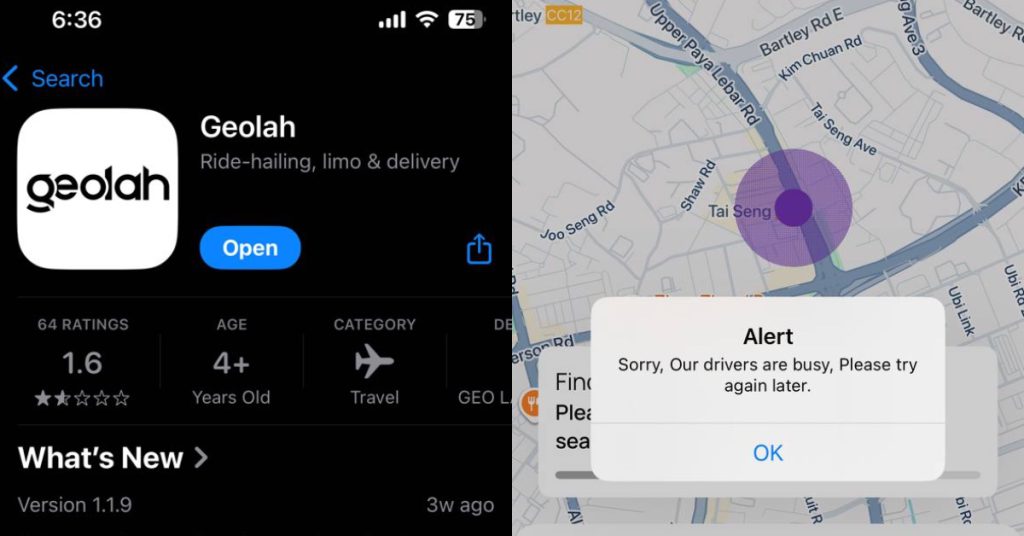So you have an old MacBook, maybe a MacBook Pro, that is just getting too slow to function. It takes forever to load any webpage, and downloading any new, interesting app is a big no-no. You may have even seen this notice from time to time:
Don’t panic, because there are ways to save your MacBook and make it as good as new. But before you do any of these things below, make sure to back up everything in your computer in cloud or on a secondary drive.
Reduce Login Items
Do you know that feeling when you start up your computer, and it gets stuck trying to load a million things at once? That’s because you have too many login items, and it’s a huge headache from the moment you start your computer.
To reduce the number of startup items, simply go to System Preferences > User & Groups > Login Items, and untick the login items that you don’t need.
Beware Third Party Cleaning Apps

While many may swear by third party cleaning apps like MacKeeper or CleanMyMac, chances are your Mac doesn’t even need it. It’s almost always more trouble to install any third-party software unless you know how to uninstall it, and if you’re paying for them, chances are you are paying for more junk to clutter up your hard drive.
It’s best to go the old fashioned way: go to Applications, and drag any apps you don’t use anymore into Trash. Be sure to go to your Library file and delete any supporting files that may have been left behind as well, and clear your Trash when you’re done.
Hidden Files
There are many places that excess files could be hiding in. One common dumping ground is Downloads, and the worst culprits of all are the disk utilities you get when you download a new application. While the application may already be up and running, chances are the disk utilities sitting in your Downloads folder is taking up more space that you would expect.
To specifically get rid of those files, go to Downloads, and in the search bar, look for Disk Image, making sure to select it as the kind of file you’re looking for. Then select everything, and just clear it.
The Mail Downloads file is the other culprit. Everything you download from the mail app gets saved into this neat little Downloads file, and you probably didn’t even know about it. I looked through my folder and found 48.2MB of data stuck in there that I hadn’t accessed since 2014. Do the same thing and just clear the folder.
The other place you should be looking is your cache files. Cache are temporary files that help speed up certain tasks, but those files sometimes aren’t so temporary, and may bloat up your computer. Go to your Library folder, find the Cache folder, and clear it out.
Go SSD
While the above steps simply help you clear little sections of your computer, they aren’t really the long-term solution you need to speed up your computer. The best solution is still to upgrade your hardware, and that comes from getting yourself a new SSD drive.
An SSD, or solid state drive, will help your Mac boot faster, launch apps faster, and give it an overall faster performance. It’s also more durable than the HDD, or hard disk drive, that your Mac probably has installed, and won’t get damaged as you move about.
It may sound daunting to non-techies, but there are many resources out there that can help you along in the process. The best and easiest place to get yourself an SSD would probably be Amazon, and would cost anywhere between $50 to a few hundred dollars, depending on the size that you’re looking for.
After that, all you need to have a clean installation is a Mac which runs on OS X Yosemite, and an OS X Yosemite bootable installer drive. The SSD itself doesn’t come with the Mac OS, so you’ll have to follow these steps to make sure that your Mac stays a Mac at the end of the day. You’ll need a solid screwdriver as well to help the process along.
Get rid of that CD drive

If you own a MacBook Pro and can’t remember the last time you used your CD drive, you can powerpack your laptop by replacing your optical drive with a second hard drive to really give it a kick. While SSDs are great for giving your laptop that kickstart it really needs, it is still much more expensive than a HDD per gigabyte, so sometimes the best option is to go with both.
There are kits out there that will guide you along in replacing that optical drive with something far more useful, but its not for the faint-hearted.