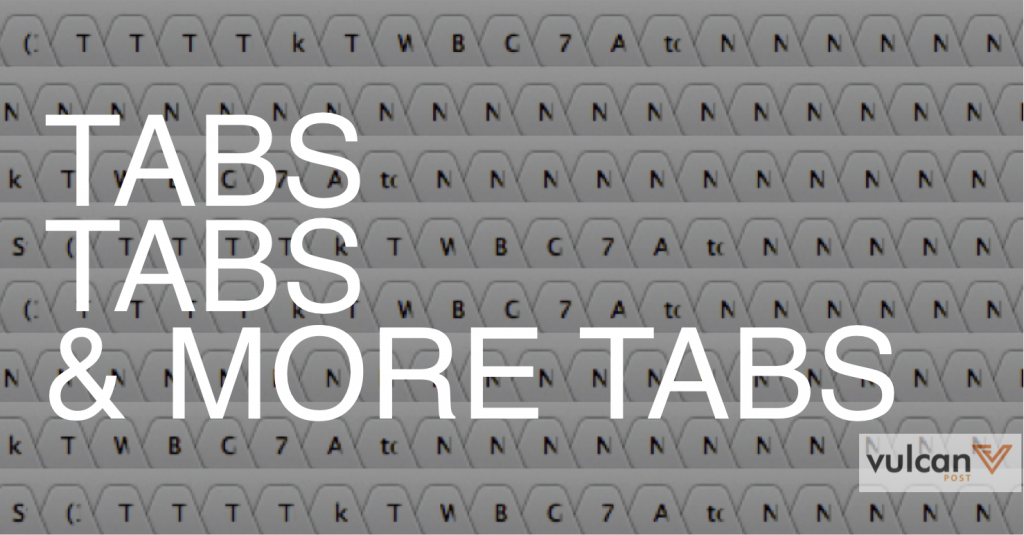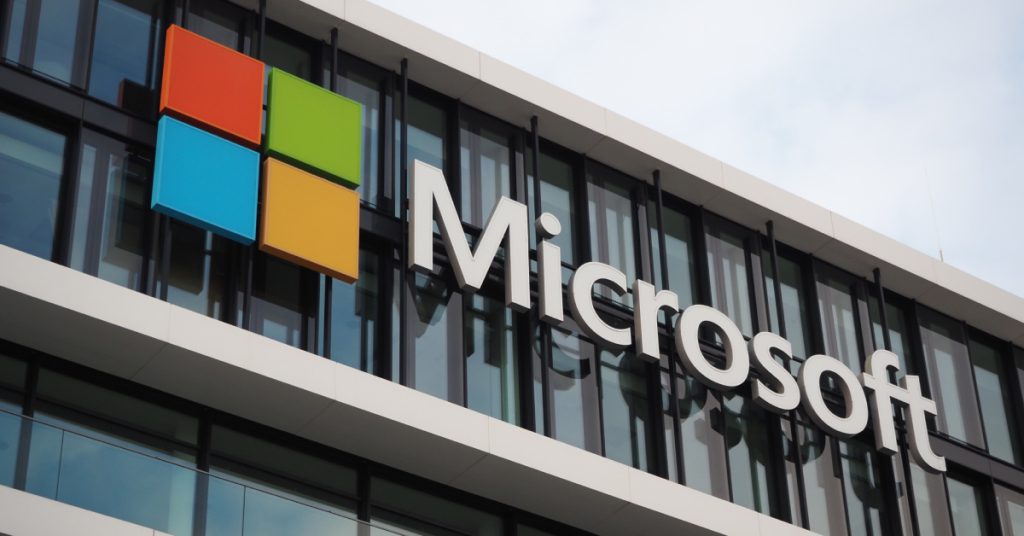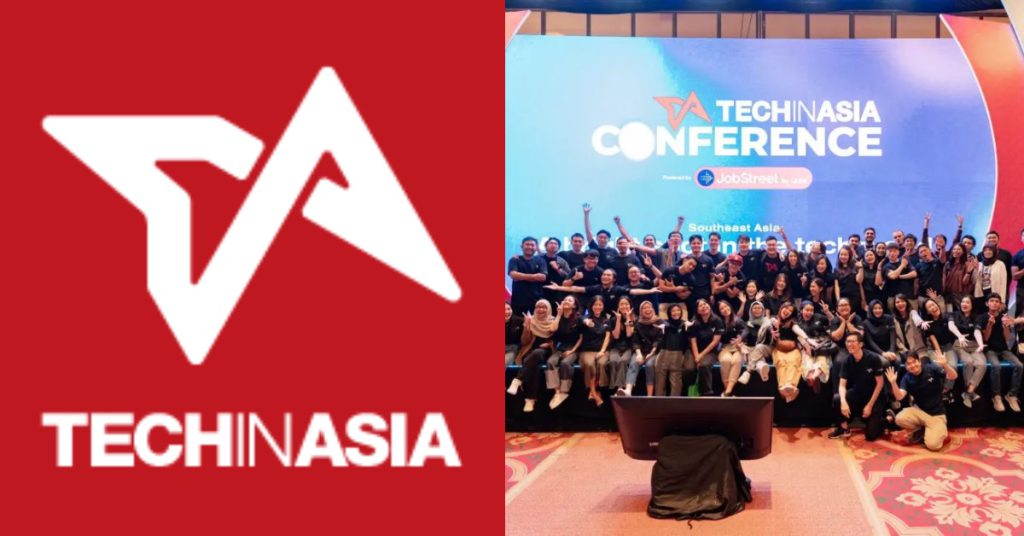I have a serious problem with tabs, and it seems like I’m not the only one. With the Internet browser quickly becoming the new work desk, it’s normal to see a browser getting piled up with tab after tab after tab. Just imagine each page as another pile of paper — you’re running out of space, but you can’t bear to throw anything away. This is especially horrible for people who work paperless jobs, where everything happens solely on that computer screen.
Having too many tabs may end up slowing down your browsing speed, and worst of all, may even cause your browser to crash.
Here are some ways that you can solve this problem and really master the art of managing tabs.
Recognise which tasks are tab-heavy
Before you can clear out your tabs, you need to be able to sort them out according to the task you’re working on. While multi-tasking may seem like a great skill to have, they will give you an endless mirage of tabs and an avenue for them to multiply. Need to work on a report for your boss? Don’t start troubleshooting that computer glitch. It’s tempting, but starting on tab-heavy tasks — especially when you’re already on another tab-heavy task — will bring you from 5 tabs to a 100 in a short time.
Tab-heavy tasks include research, problem-solving, and collaborative work (where anything from Google Drive to chat software may be used). Even short social media breaks will lead to excess tab opening, where you may end up feeling guilty and leaving it for later. By your 20th tab, you would have forgotten that tab was even open.
If you have to handle many different tasks at once, try opening different windows instead — one for collaborative work and another for research, and when you’re done with either task, just close the whole window.
Keep it to 9
No matter which browser you use, you will have keyboard shortcuts to help you open each tab: ctrl-1 (or cmd-1) for the first tab, ctrl-2 (or cmd-2) for the second tab, and so on. However, the limit for these shortcuts stops at 9, and no matter how many tabs you have open, ctrl-9 will open the last tab.
So if you’re looking for the magic number of tabs to have open for maximum productivity, this seems to be a good place to start.
Bookmark smart
The idea of bookmarks may sound unreliable and dodgy, especially if you’re someone who needs to see all your tabs out in the open at the same time. But if you put your faith in the right bookmarking and organisation apps, they will do you wonders. Services like Pocket will allow you to save all kinds of content, from news articles to video and pictures, and save it into a cloud archive that you can later access on web or mobile.
Other services like OneNote or Evernote will help move your work from the browser to the app by saving all info you need into notes.
Put it all in a drop-down menu
What if you could put all your tabs into a drop-down menu, making use of a temporary vertical space rather than a horizontal one? This will help to put lesser-used tabs out of view, but make them easily accessible when you need them. OneTab is a great example of such a tool, coming in the form of a Chrome extension. For Firefox users, the aptly named Tab Manager not only displays all tabs and windows on your Firefox browser in a drop-down menu, it also allows you to search tabs by title and url.
Put your tabs to sleep
The biggest problem with having too many tabs out is that each tab will eat into your memory, causing your browser to become slow and laggy. If you’re the kind who’s afraid to close anything, then why not put the tabs to sleep?
There are several different apps or extensions you can get to help put running tabs to sleep while you work with the ones that matter right now. For Chrome users, Tab Snooze allows you to make tabs disappear, but set a timer on when you want them to reappear again, from an hour to the weekend to a month later.
If you want the tabs to stay visible, the Great Suspender will help unload the webpage behind each tab, while leaving the tab visible. Just click on the page when you need it again. For Firefox users, BarTab Lite X works similarly.
Don’t Be Afraid To Throw Things Away
Ultimately, the best cure for an excessive tab problem is this — don’t be afraid to shut one down. A truly efficient worker would understand how having over 30 tabs open actually impedes your productivity, especially when you can’t even tell which tab is which. So put that tab anxiety down, and click that little x in the corner.
It won’t be the end of the world.