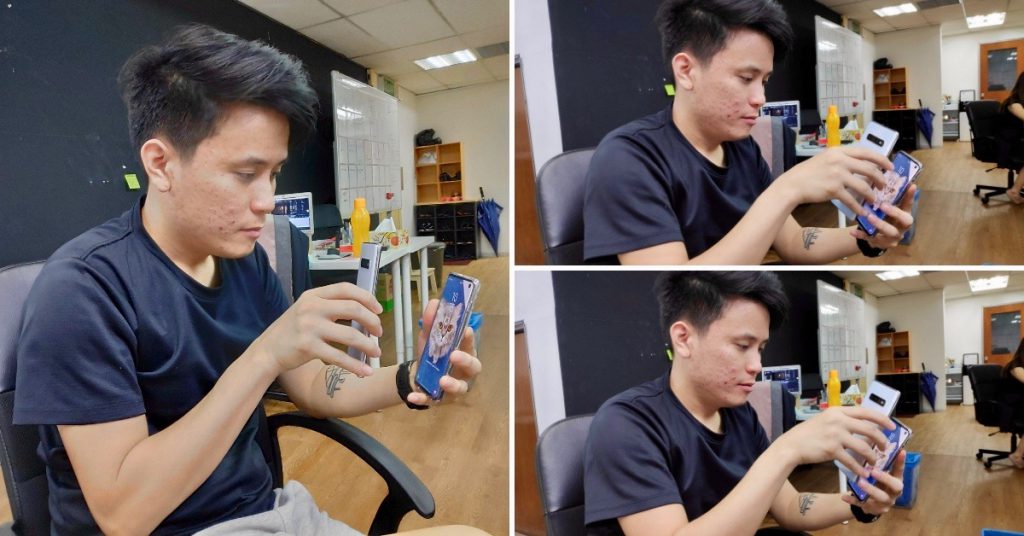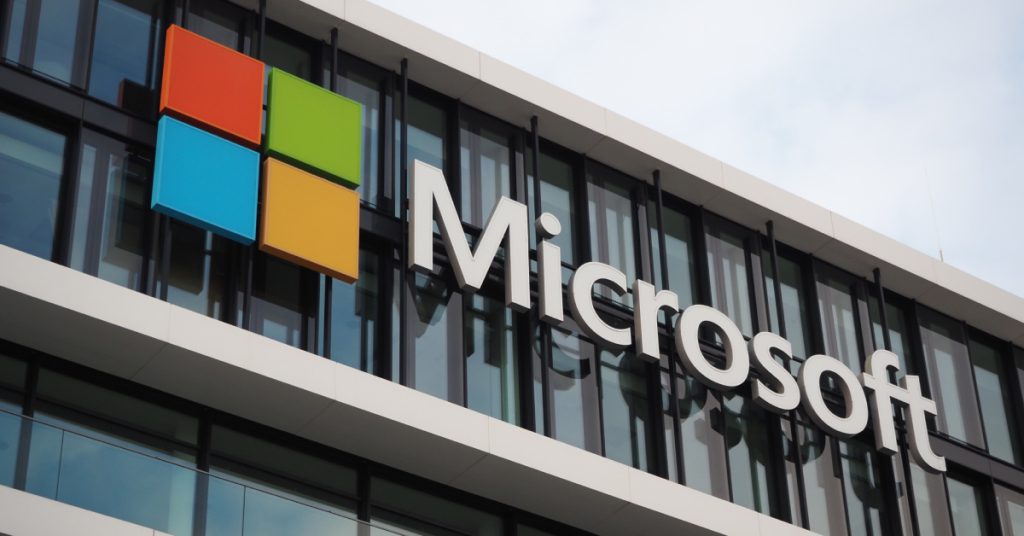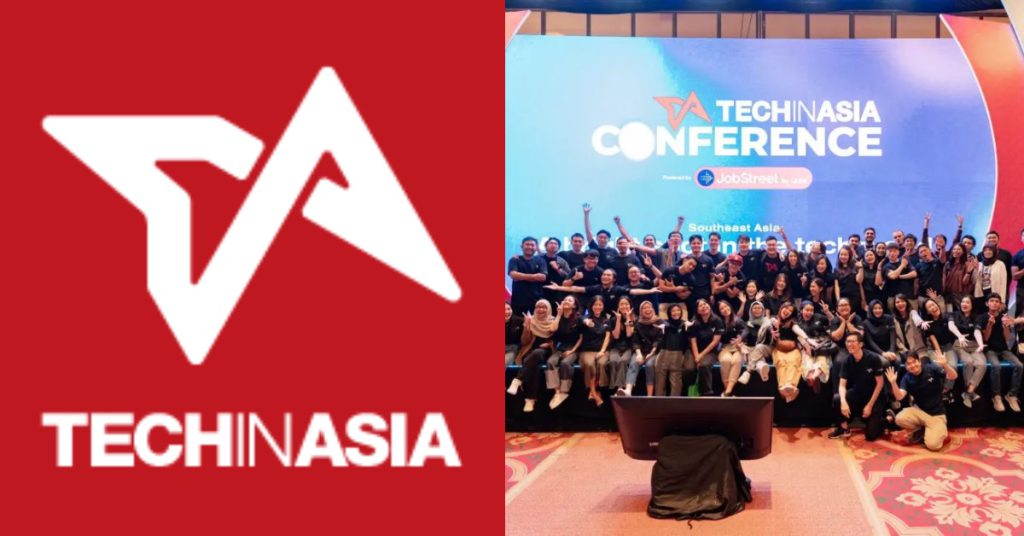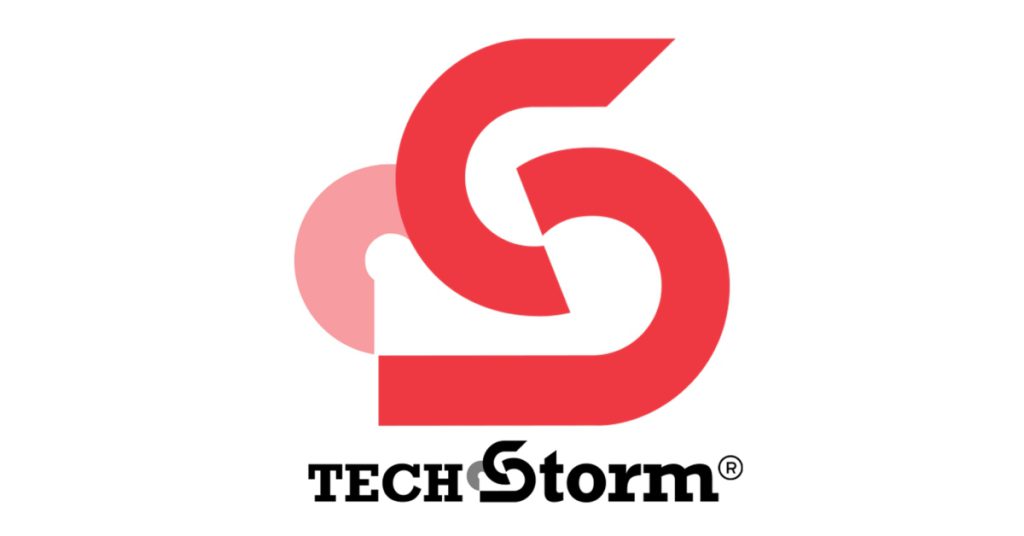Nowadays, most smartphones are released with a variety of security features, designed to protect your phone and the valuable data within from prying eyes.
The importance of these features has grown drastically over the last few years or so, with smartphones holding more and more critical information like credit card data, work documents, and even embarrassingly compromising selfies.
These features include fingerprint scanners, facial recognition locks, and other protective measures. However, how much protection they actually offer depends very much on the smartphone itself.
As a result, most smartphones are released with a barrage of security features advertised—and the Samsung Galaxy S10 series is no different. Boasting some of the most premium hardware on the smartphone market today, we tried to bypass some of the main security features using a few methods.
1. Face Unlock
The S10 series is famously notchless, with a cut-out camera utilised to maintain as much of a screen ratio as possible. This means that the Samsung flagship relies on software-based facial recognition, as opposed to more secure infrared sensors.
However, that’s all on paper. Since the S10 series was released in March, there have been a number of online sources claiming that they could spoof the S10 phones using photos/videos (here’s an example).

With that in mind, we attempted to pull off the same trick—with an entirely different result. Despite multiple attempts, multiple angles, and multiple subjects; we couldn’t get the S10+ to unlock.
FYI: In your phone settings, make sure you turn off “Faster recognition” if you want added security for face unlock.
Despite that, the S10+ proved itself to be very secure even with the “Faster recognition” feature turned on. This is doubly impressive when you consider the fact that this is done using cameras, and not IR sensors.
2. The Ultrasonic Fingerprint Reader
Samsung’s in-screen fingerprint is unique for one reason: It uses ultrasonic waves to read your fingerprint. This ensures that it’s more difficult to bypass as opposed to other in-screen fingerprint readers that are based on optical sensors. In addition to that, the ultrasonic sensor also works in different conditions; including sunlight, humid settings, and others.
The sensor actually relies on the bumps and ridges on your thumb whenever you unlock your phone. With that in mind, we tried two methods using everyday items from around the office: some tape and some white-tac.

While there have been others who have gone to greater lengths to spoof the S10+’s fingerprint reader (such as 3d models and printing), ultimately simpler methods such as pictures of fingerprints and white-tac imprints failed to unlock the smartphone.
Not even once.
Do note that Samsung recently released an OTA (over the air) security update in April which further improves the fingerprint reader—increasing accuracy and speed. This is something that we noticed for our unit as well, as our initial impression of the S10+’s fingerprint reader was that it was secure, but a tad slow.
3. Fort Knox, or just Knox?
The S10+ also comes with Knox, Samsung’s “guarantee” that your device will be secure. The Knox platform is built into the S10+ during the manufacturing stage, which means that the device is secured out of the box.

According to Samsung, the protective mechanisms afforded by the Knox platform protects the phone from intrusion, malware, and other malicious threats. We didn’t have the opportunity (read: skills) to attempt a hack through this security feature, but it’s rather important nonetheless.
4. Traditional Pin/Password
This, in our opinion, is the most secure of the security features that the smartphone offers. As a user, you’ll have to weigh that against the convenience of the fingerprint scanner and face unlock; but simplicity and reliability of having a secure pin number as your password is still unrivalled.

As expected, after making a few educated guesses at my pin number (birthday, IC number, etc.), my colleague was prevented from making any more attempts for a certain period of time.
Samsung’s “Find My Mobile” feature still allows for remote access to your phone. But this is still a secure option, as you’ll need to have access to the Samsung account that your phone is logged into.
The one way to totally bypass any of these security features, even the pin/password, is to do a hard reset of your phone. However, even in such instances, your data would still remain protected—a hard reset will remove all data and accounts from the phone.
-//-
In summary, Samsung has clearly placed a lot of importance upon security features in the Galaxy S10 series, with the above features having been designed to stop virtual thieves/pesky friends from accessing your private information.
However, it’s always important to keep your phone backed up at all times and to utilise the security features available. In the unfortunate event of losing your smartphone, you can always log into Samsung’s Find My Mobile and remotely wipe all of your data off the phone.
- For more information of Samsung’s S10 series, click here.
This article is written in collaboration with Samsung.