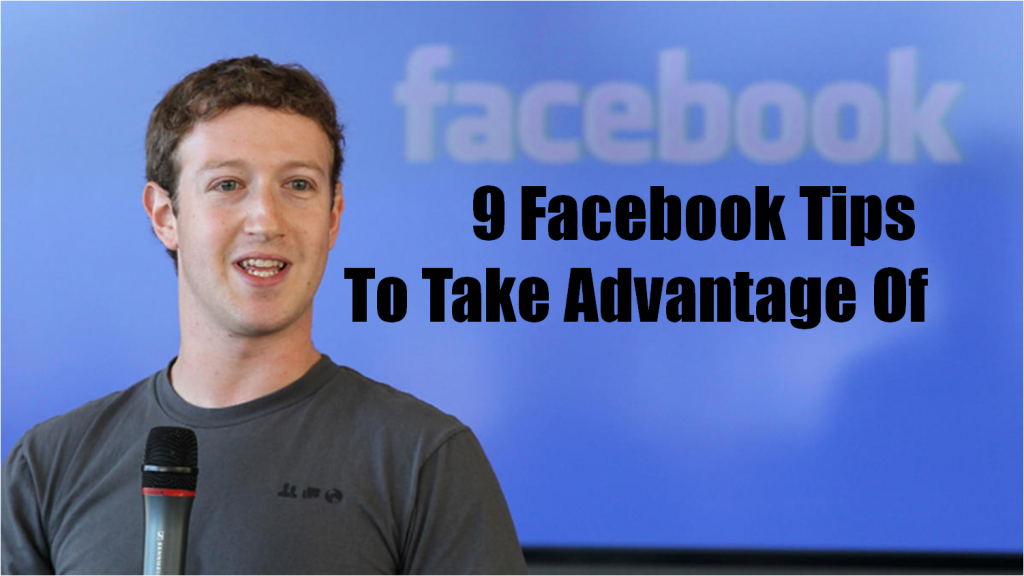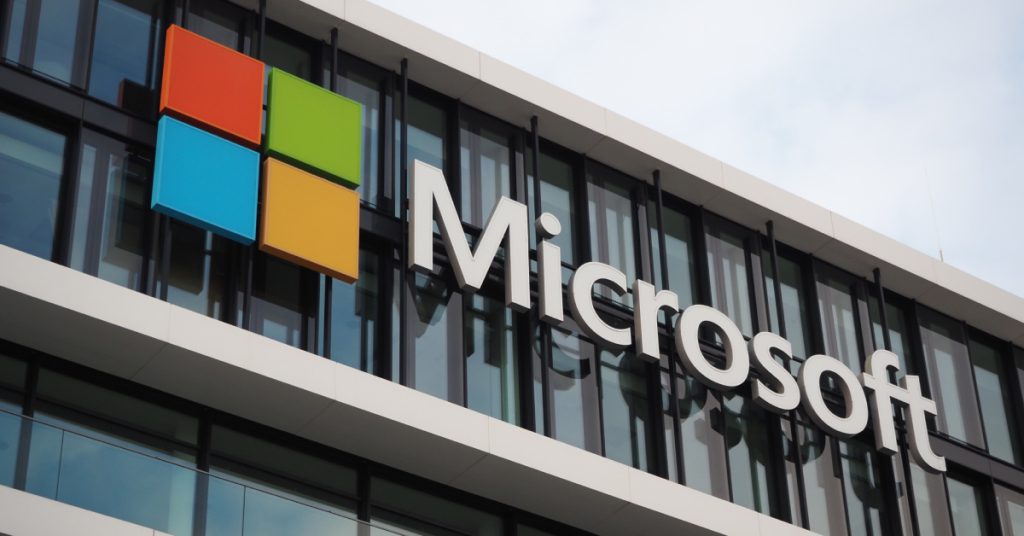The word ‘Facebook’ has been too many times been synonymous with procrastination or a waste of time; it has become a distraction, an escape and a pile of ‘junk’ that is endlessly fed to its users. However, it has many features that can enhance our Facebook usage habits.
In fact, Facebook has not be made to control us or convert us into internet zombies. On the other hand, it is an online tool that can be put to good use. Here are 9 ways to do this that you may not have been aware of.
1. Personalise your news feed.
Some people complain about having certain news and posts in their Facebook news feed that do not appeal to them, and there’s a simple solution to that. Facebook provides the necessary features that allows you to select your news feed preferences. Since the day the website stopped showing incoming posts in chronological order, it became easier to control what appears on your screen, except that no one properly takes advantage of that feature.
Now, you can directly go to the drop-down menu on the far right top corner of the Facebook website next to your name and select ‘News Feed Preferences’ to manage what appears and what should not appear on your news feed. Thus, you can have an entirely educational Facebook news feed, if you want to.
2. Save posts/videos for future reference.
Find a video or a link to an article that looks interesting or important but don’t have the time to watch or read it right away? Some people open the link and then bookmark it in their browser. And I know some people who share the article on their own timeline for future references. However there is a much easier way about this. Facebook has a ‘save link’ or ‘save video’ option which you can easily have access to both on your mobile devices and computer by selecting the drop-down menu on the top right side of the post in question. Indeed, you can even save your friends’ personal posts, from photo albums to statuses.
I wish it were that easy to collect information in the real world.
3. Sync your Facebook events with Google Calendar.
Facebook has now become a calendar, because this is where most of us find interesting events to go to during our free time, and once an event is in our ‘Going/Interested’ list, Facebook reminds us of it. However, the clutter of notifications can often make us miss that reminder. Plus most of us already have our own personal calendar on Google Calendar or other apps, so we would usually manually add that event into our calendars ourselves—but there is an easier way.
Facebook is able to be synced with Google Calendar with just a few steps. To sync your events, simply go to ‘Events’ on the left sidebar of Facebook, and once it directs you to your list of events, scroll down and be on the lookout for: “You can add your events to Microsoft Outlook, Google Calendar or Apple Calendar. Once you’ve add them, they’ll stay updated” which will appear on the right sidebar. Then, right-click on ‘Upcoming Events’ to copy the web address of all your events.
Then, go to Google Calendar and to the ‘Other calendars’ drop-down on the left. Click on ‘Add by URL’ and paste the Facebook link in the blank space. Finally, click on ‘Add Calendar’ and you are all set!
To add specific events to your calendar, just go to the drop-down menu on the right side of the event page (the icon with an ellipsis symbol), and then choose ‘Export Event’ and save it to your calendar.
4. Export your Facebook friends’ birthdays.
Birthdays are similar to events on Facebook, therefore the steps to export them to any Calendar app, including Google Calendar, are the same as those taken to sync your events. The only difference is to right-click on ‘Birthdays’ and copy its web address, instead of ‘Upcoming Events’ in your Facebook Events page.
5. Read messages without being ‘seen’.
Indeed, it is possible to disable the ‘seen’ feature on Facebook chats, which allows the recipient(s) of the message to know whether you have opened and read their chat. One trick would be to read the message as it pops up on the spot without clicking on it: Facebook would assume that you are not at your desktop or have not looked at the chat box yet. However, a more efficient way is to download browser extensions that automatically blocks the ‘seen’ feature. If you are a Chrome user, there is one called ‘Facebook Unseen’ which can be easily downloaded on the web store.
If you are not a Chrome user or if you prefer to try another browser add-on, there is a feature that can be enabled on ‘Adblock Plus’ that does the work just as well. Simply add the URL ‘facebook.com/ajax/mercury/change_read_status.php$xmlhttprequest’ to its custom filters.
6. Access a secret inbox!
There is an inbox that keeps certain filtered messages that Facebook has identified as spam. Most users are not aware of this inbox because of the ‘Message Requests’ feature which already filters messages from Facebook users who are not on our friends list.
To access it, click on the ‘message’ icon on Facebook’s top bar, and go to ‘Message Requests’. Finally, clicking on ‘See Filtered Messages’ will reveal your secret inbox! You can read more about this inbox here.
7. Hide your online chat status—from specific users.
We all have those Facebook ‘friends’ that are not exactly ‘friends’ but somehow it is ‘socially unacceptable’ to remove them or block them. We also have those ‘friends’ we are not interested in having a conversation with every time we are online, however these ‘friends’ seem to always want to start a chat with us.
Fortunately, it is possible to always stay offline to them: go to the small ‘Options’ icon at the bottom of your chat list on the right side of Facebook and click on ‘Advanced Settings’. Three options will be available to you: ‘Turn off chat for some friends only…’ (simply fill in the blank with those people’s Facebook names), ‘Turn off chat for all friends except…’ (fill in the blank), and ‘Turn off chat for all friends’.
And the deed is done.
8. Publish a post to everyone except for that one person.
Would you like to rant about one of your friends on Facebook but you don’t want that friend to see your status? It’s simple: go to the ‘Public’ drop-down next to the ‘Post’ button and click on ‘custom’. Then, add your unwanted friend’s name in the ‘Don’t share with’ box. You can also do this with Facebook lists.
9. Stop auto-playing videos.
Ever been in a library or an office and that video you were scrolling by on your Facebook news feed suddenly starts to play out loud? Take a deep breath and forget these embarrassing moments, as there is an option to disable auto-playing. Go to your Facebook settings from the far top right corner of the website, and click on the last settings category: ‘Video’. There, you will find the option to turn ‘on’ or ‘off’ the auto-play videos.
Facebook is indeed full of surprises. If we learn to use it properly it can become one of our productivity online tools. Moreover, we can eventually control how we want our Facebook to be, although it often seems that the web developers tend to limit our choices. If we explore the website and all its features and options, there will be, on the contrary, no limitations.